Create a Ticket
Communicate quickly with Centersquare teams and get answers easily
Tickets help you keep track of everything from Remote Hands to questions, and assistance with your services. Each ticket contains a chat for your to exchange messages with the Centersquare team. It's easier than ever to create tickets via our customer interface.
You can start a ticket in a few different ways:
- In the Navbar. Choose Create, then select Ticket. You’ll be taken to the Create Ticket page.
- From the overview. On the tickets card in the Overview, select "View Summary" or "View All" and a "Create New Ticket" button will be in the upper right.
- From an item. When viewing items like a cage, rack, or shipment, in many areas a context menu will be available, indicated by an ellipses (…) button.
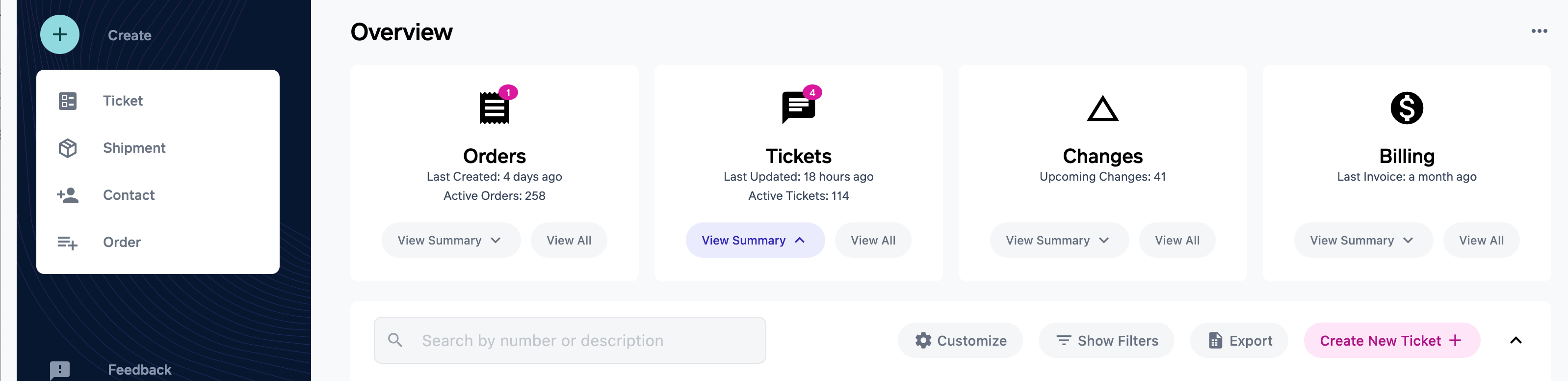
A "Create New Ticket" button can be found both in the Navbar and the Overview widget.
For critical issues, please contact Customer Care
For Critical issues, please contact Customer Care at +1 (800) 884-3082. You will be asked to provide your 6-digit pin any time you call Customer Care. Your 6-digit PIN can be found by selecting "Support" at the top of the account overview page or the "please call us directly" link at the top of the Create Ticket page.
Choose Ticket Type
The first step of creating a ticket is choosing the ticket type. Choosing a ticket type helps us ensure your ticket is routed to the proper team and we gather the information they'll need to support your request.
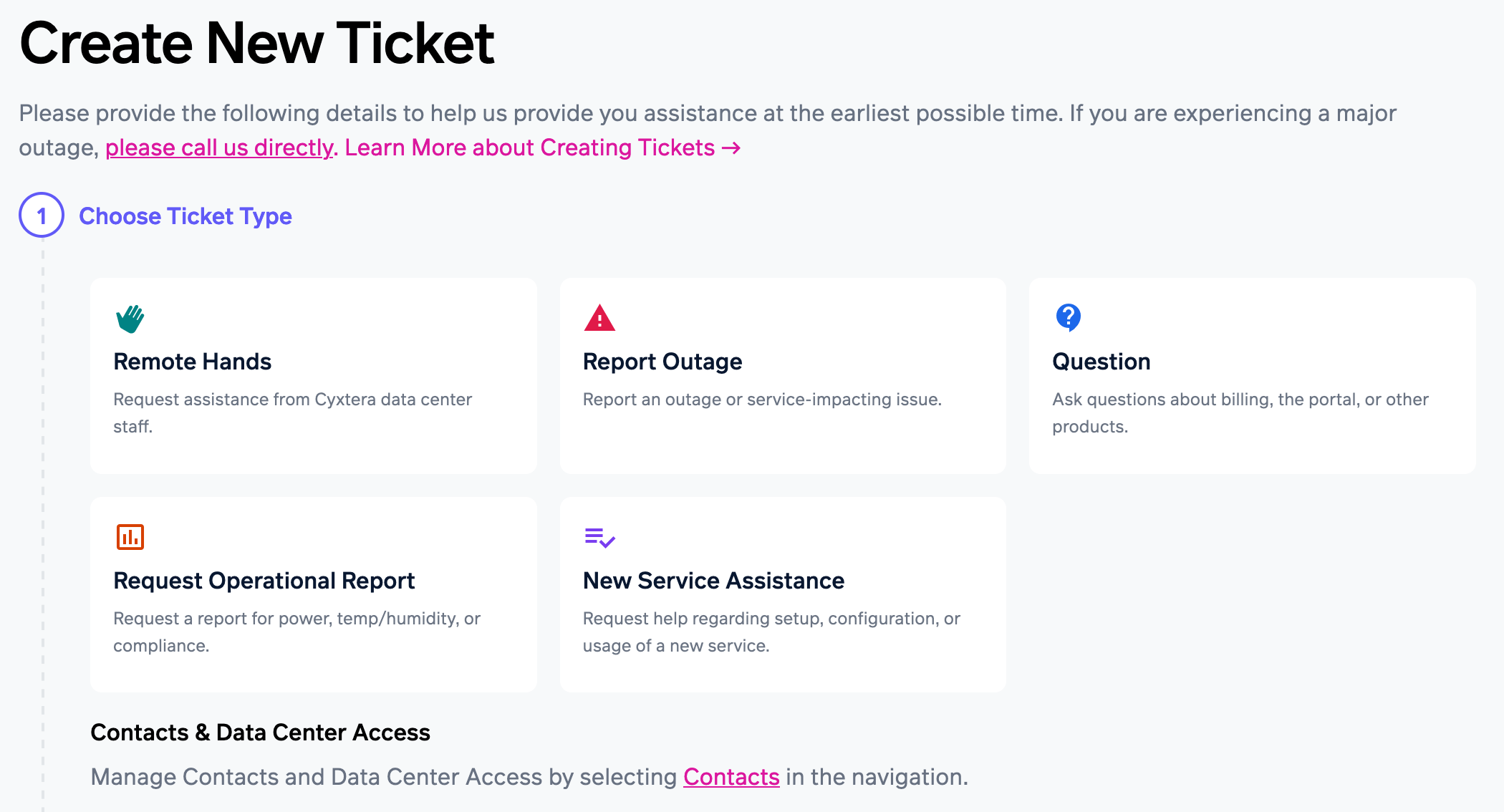
Granting Data Center Access and Adding Contacts
To grant access to contacts on your account, please select "Contacts" in the Navbar and use the Grant Data Center Access form. See the Grant Access guide for more detail.
Complete Ticket Details
Based on the ticket type you choose, the selections will vary. However, all tickets will require you to select a Space or, for Digital Exchange-related tickets, an Exchange Port.
Select a Space or Asset:
- For accounts with many Spaces and BANs, the "All Accounts" and "All Locations" headings function as filters, allowing you to narrow the possible selections.
- Asset is an optional field, so if your request isn’t about a specific asset, carry on to the next section to give more details.
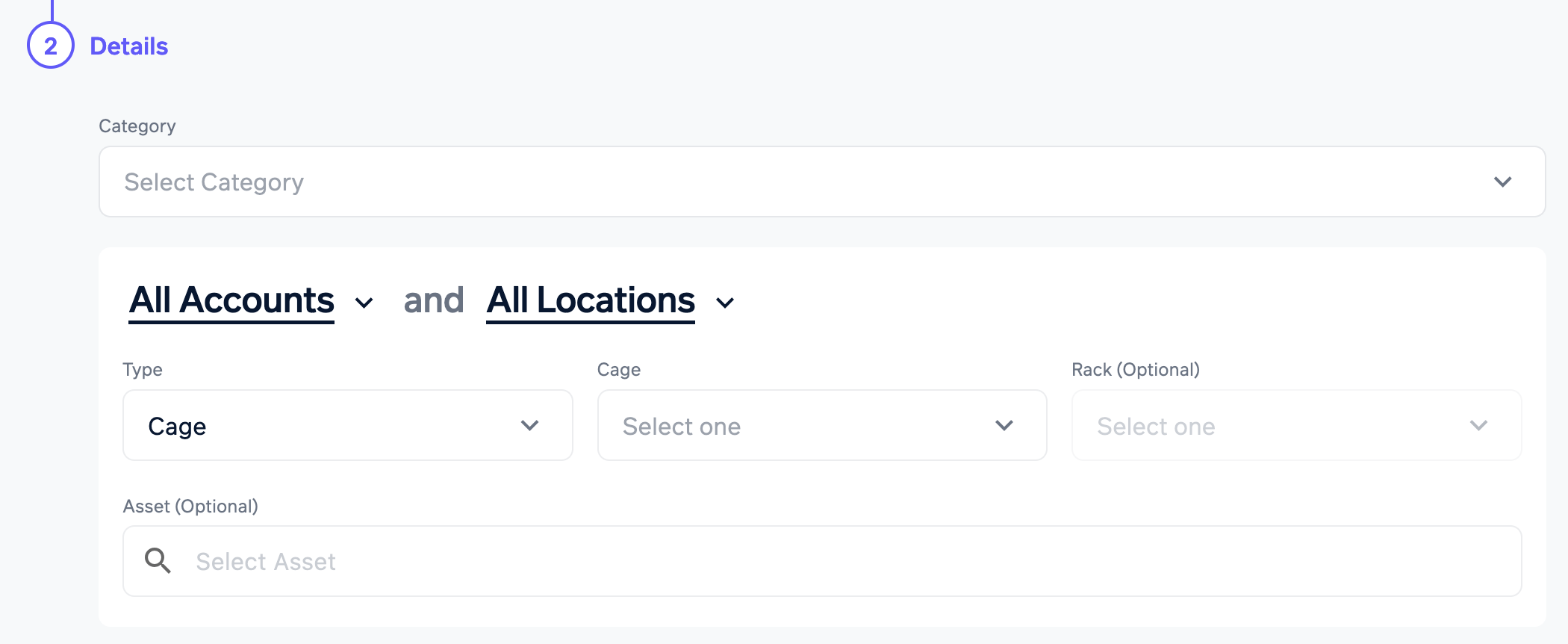
Remote Hands Tickets
Remote Hands is a service that enables you to instruct Centersquare staff to work in any of your data center spaces, saving you from having to visit the data center yourself. Our team can perform a wide variety of tasks, including rebooting equipment, replacing or upgrading components, loading media, troubleshooting physical ports, entering commands and relaying responses, inventory management, labeling, and much more.
Work Type: Select the type of work that will be completed using the category dropdowns. First select the category, Technical Work or Simple Tasks. Simple tasks include visitor escort, shipment-related tasks, and tape/media exchanges.
Priority: Choose from Low, Medium, High, and Critical. The Priority field allows you to convey to Centersquare the level of importance this request has to your business. If you select P1 or P2, please contact the Customer Support center by phone immediately following submission of the ticket so that we can begin working with you as quickly as possible to address your request.
Scheduling: If you would rather plan your request for a particular date and time, you’ll need to select "Schedule" at the bottom of the form, and enter the date and time in your device’s time zone. (You can choose to view the date and time in a second timezone alongside this.) To aid in choosing a time, we also display a list of upcoming scheduled changes so you can schedule the work with confidence.
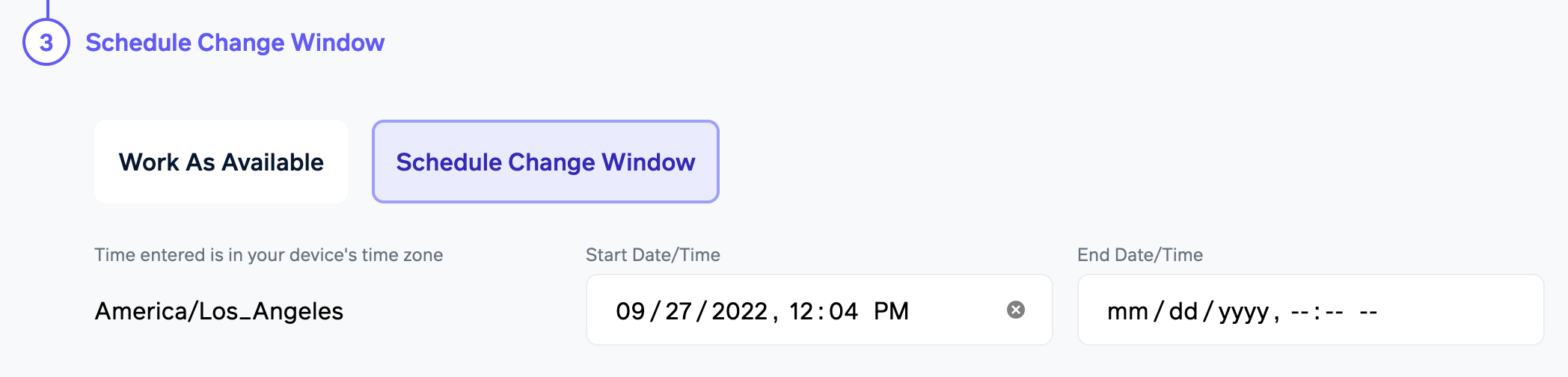
When your ticket is complete, select "Submit Ticket" to complete the form.
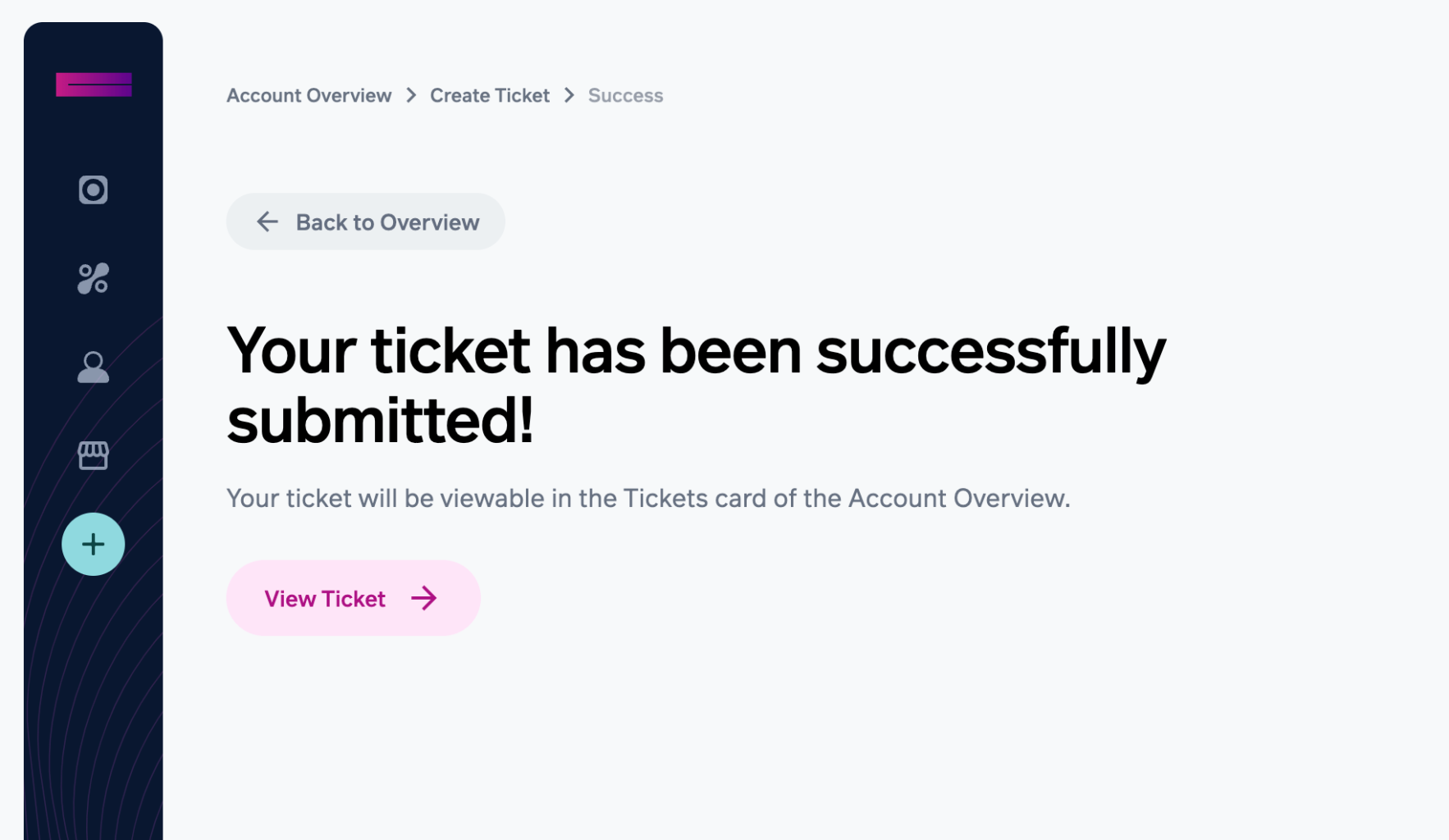
Viewing your tickets
To see any tickets created for your account, you can go to the Account Overview in the navbar and scroll down to the Overview section. Select "View Summary" to see active tickets in place or "View All" to see a full-page list of all tickets, of any status.
Select the ticket to:
- See the details relating to the case
- Attach any relevant documents
- Message us about the case
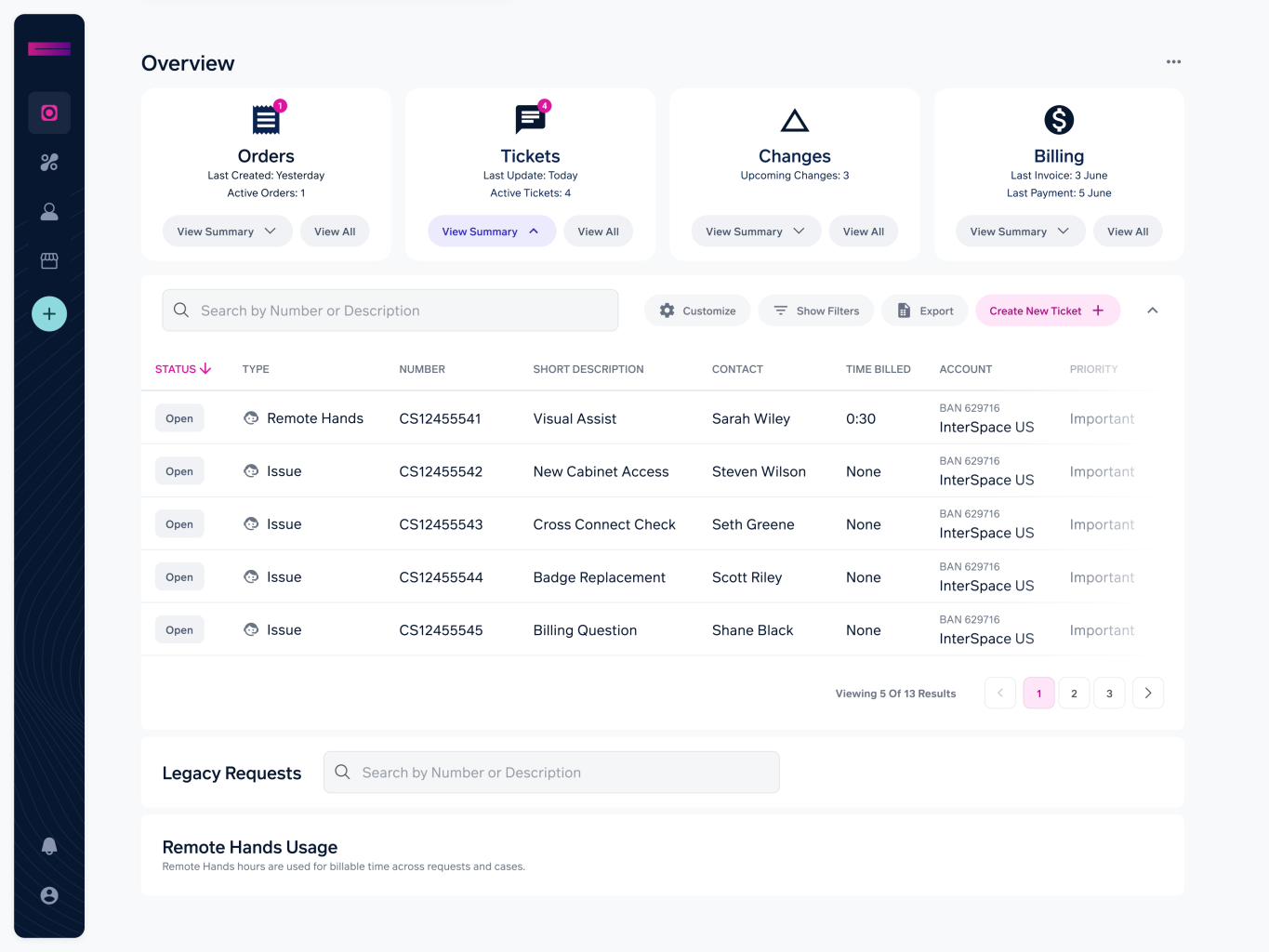
Updated 18 days ago