Create an Outbound Digital Cross Connect
Digital Cross Connects allow customers to connect to partners and other customers across the Cxytera digital exchange network fabric. Digital Cross Connects function at the metro level, allowing customers in different buildings to connect without provisioning physical metro circuits. They can also be used to connect between BANs under a single customer account.
Note
Digital Cross Connects are billed to the initiating party.
Requirements
- Both parties must have an Exchange Port connected to the same fabric instance.
- Initiator must know the Partner Identifier of the party they wish to connect to.
- Initiator must provide the Connection Request Shared Key directly to the party they are connecting to.
Steps
- Navigate to the order page in one of these ways:
- Select Infrastructure in the navbar; then choose the Metro you'd like to order in. Select the "New Order" button at the top of the page.
- Or Select the Create (+) button in the navbar, then choose the Metro and account you'd like to order with.
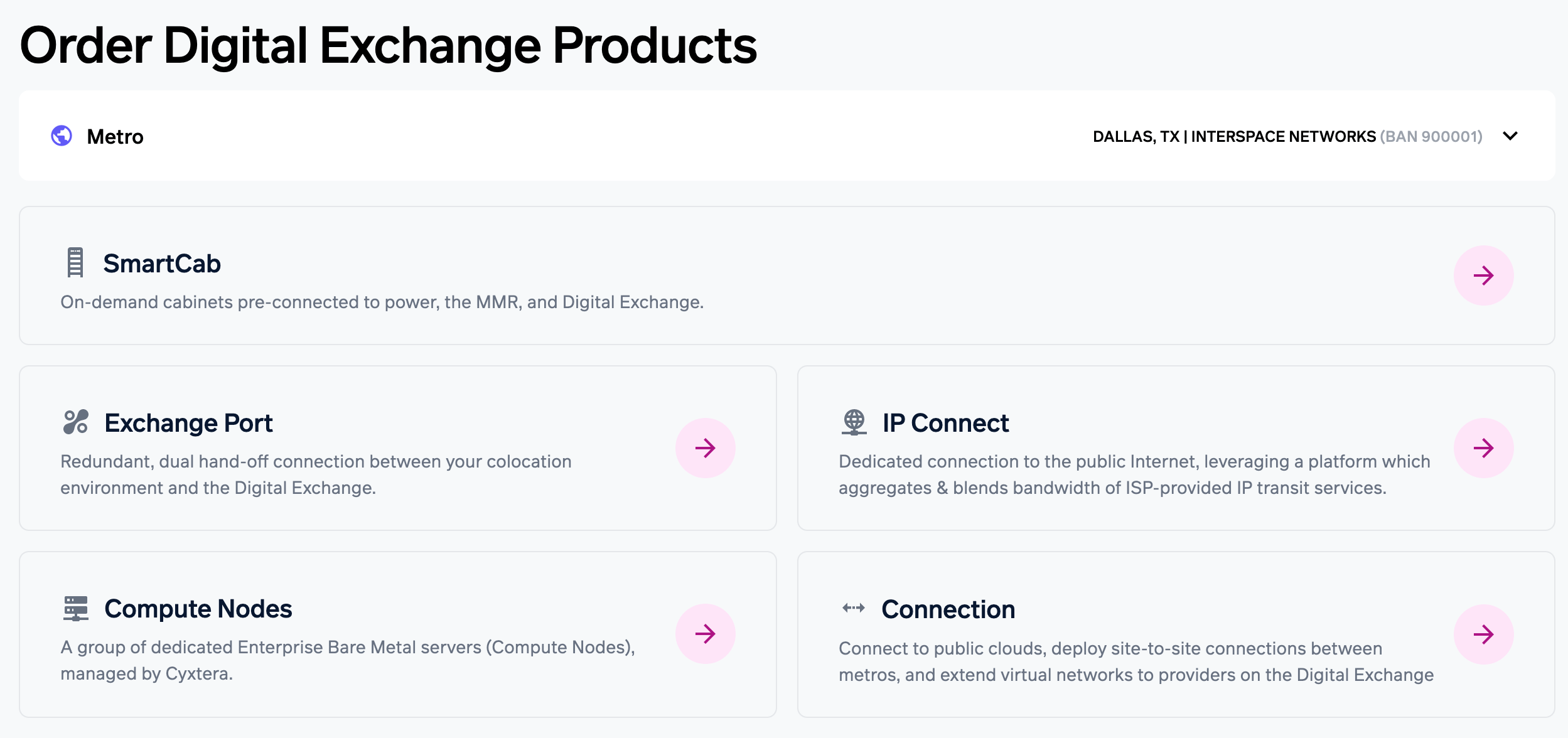
- Choose "Connection" from the product list.
- Complete the General Information section:
- Display Name - Friendly name for this Digital Cross Connect.
- Contact Number (optional) - A phone number where you can be reached by the party you are connecting to.
- Select Partner - If you are connecting to a Cyxtera Marketplace partner, select their name from the dropdown. If they aren't listed, or you are connecting to another customer, select "Specify Partner ID" and enter the Partner Identifier. You can get the Partner Identifier from the party you are attempting to connect to.
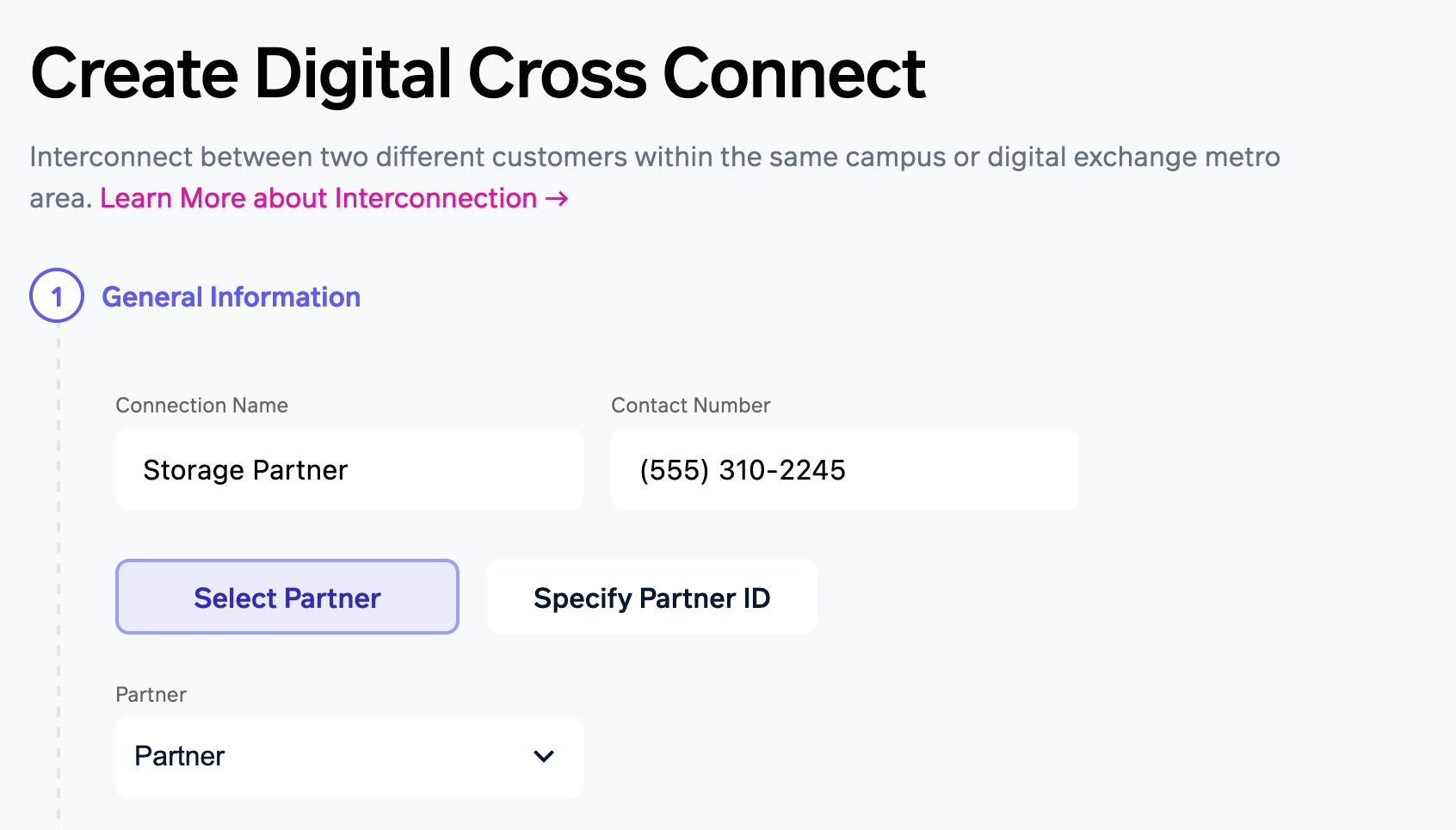
- Next, complete the Associated Networks section:
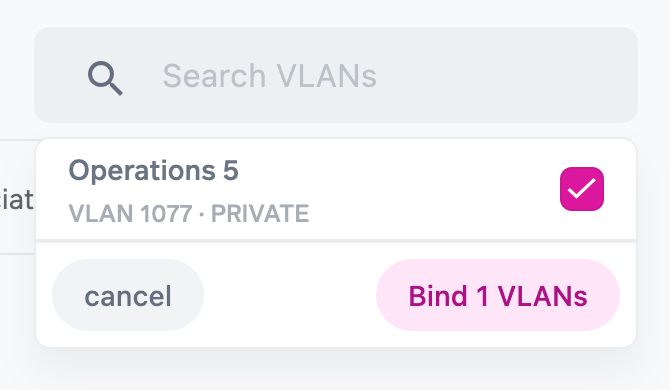
Select the Virtual Networks you would like to extend to the other party over the Digital Cross Connect by using the Virtual Network search field. This can be one or more Virtual Networks. Select "Bind" once the networks are selected.
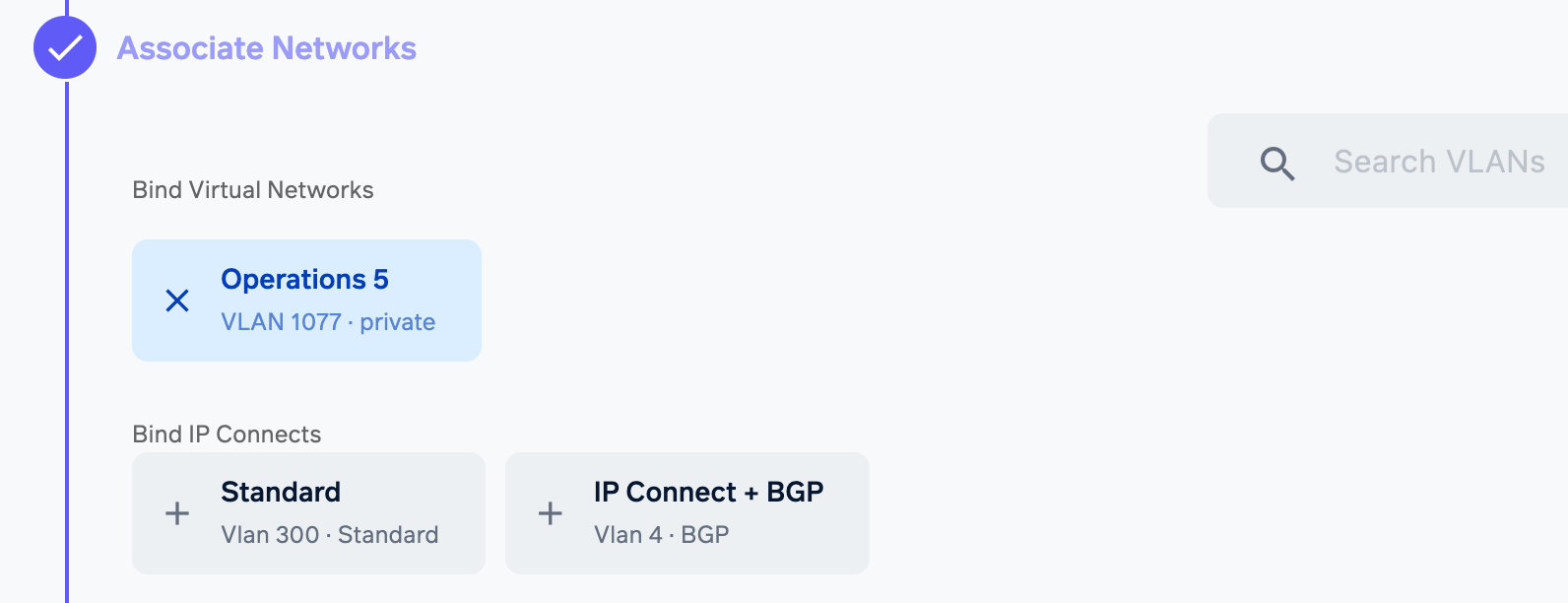
Select any IP Connect-related VLANs you wish to connect.
- Provide a Connection Description for each VLAN. This is intended to provide context to you and the partner about this Digital Cross Connect. Example - "Storage Network"
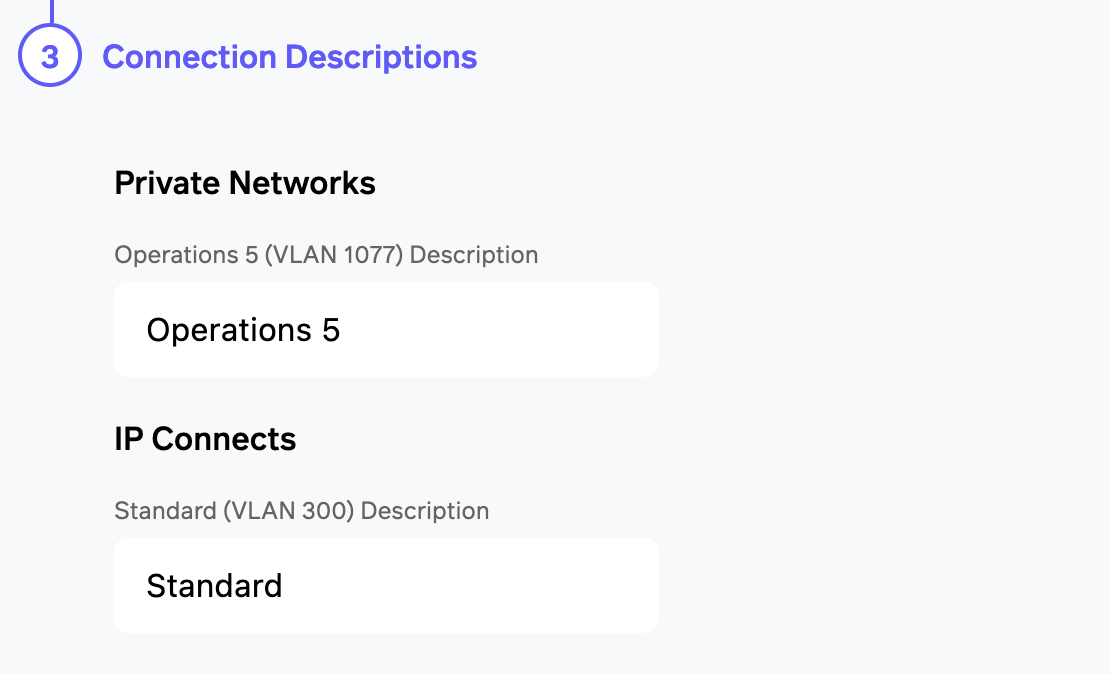
- Review the Digital Cross Connect Order Summary sidebar, Terms and Conditions, and select Submit Order to finalize the request.
Next Steps
The partner will now see your request and can accept the request to finalized the Digital Cross Connect. Once the partner accepts the request, connectivity will be established and billing initiated.
Note: You will need to provide the partner with the Shared Key for them to accept the connection request. This can be retrieved by clicking the Outbound Connection request and selecting 'View Shared Key'
The request can also be deleted and no charges will be incurred if the request was not accepted. Select the Outbound Connection request and choose "Delete" to terminate the request.
Updated about 1 year ago