Cloud Connect: Oracle Cloud
Using Cloud Connect on Digital Exchange and Oracle FastConnect, you can extend your Cyxtera virtual network to your Oracle public cloud.
You can create a direct and private connection between your Cyxtera infrastructure and Oracle's public cloud. The process below will walk you through creating your connection, from Digital Exchange to an Oracle FastConnect.
To connect to Oracle Cloud, follow these steps:
- Sign in to Command Center.
- On the navbar on the left, select Infrastructure.
- Choose one of your locations, shown at the top of the screen.
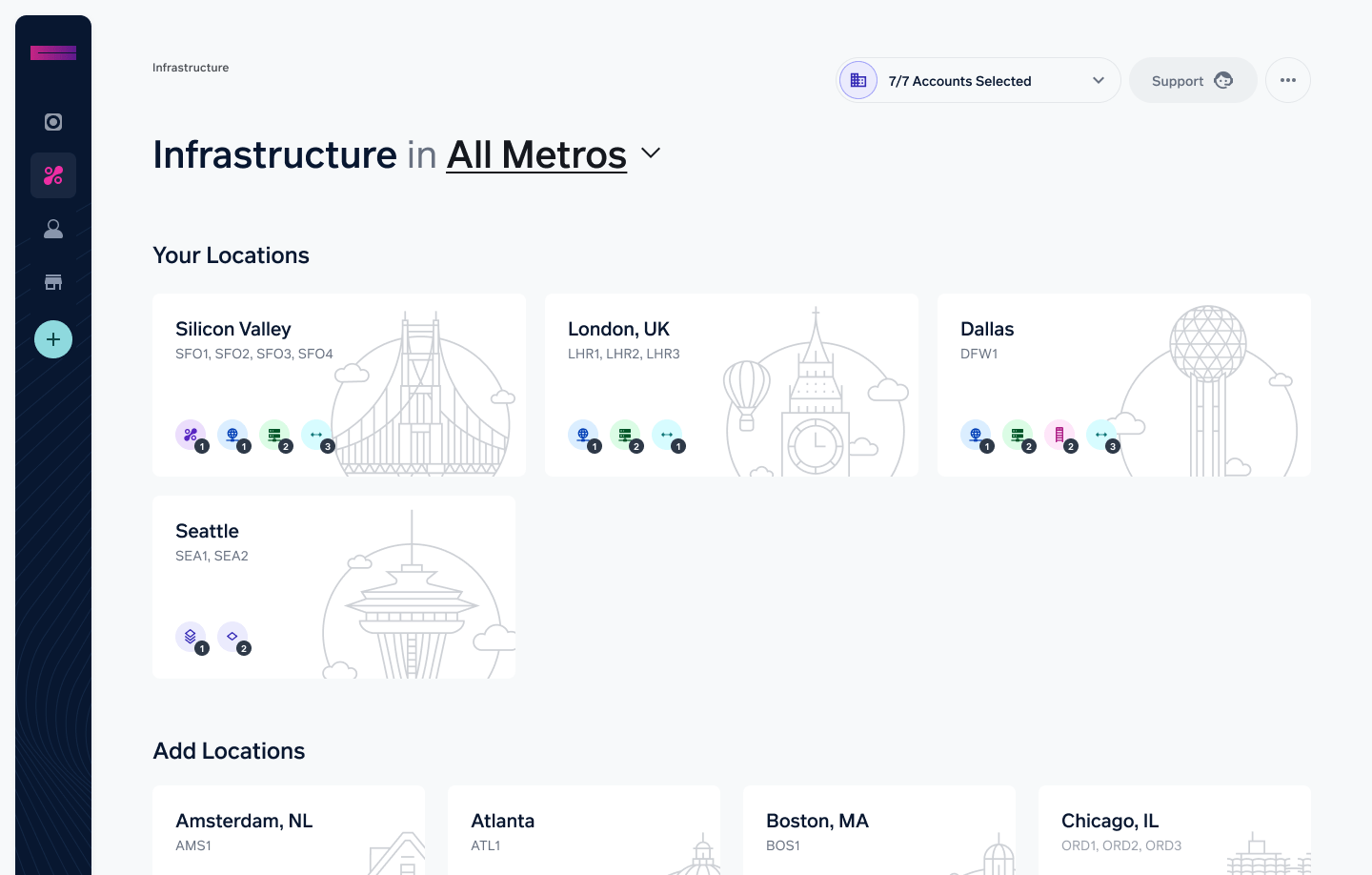
- Select New Order in the top right.
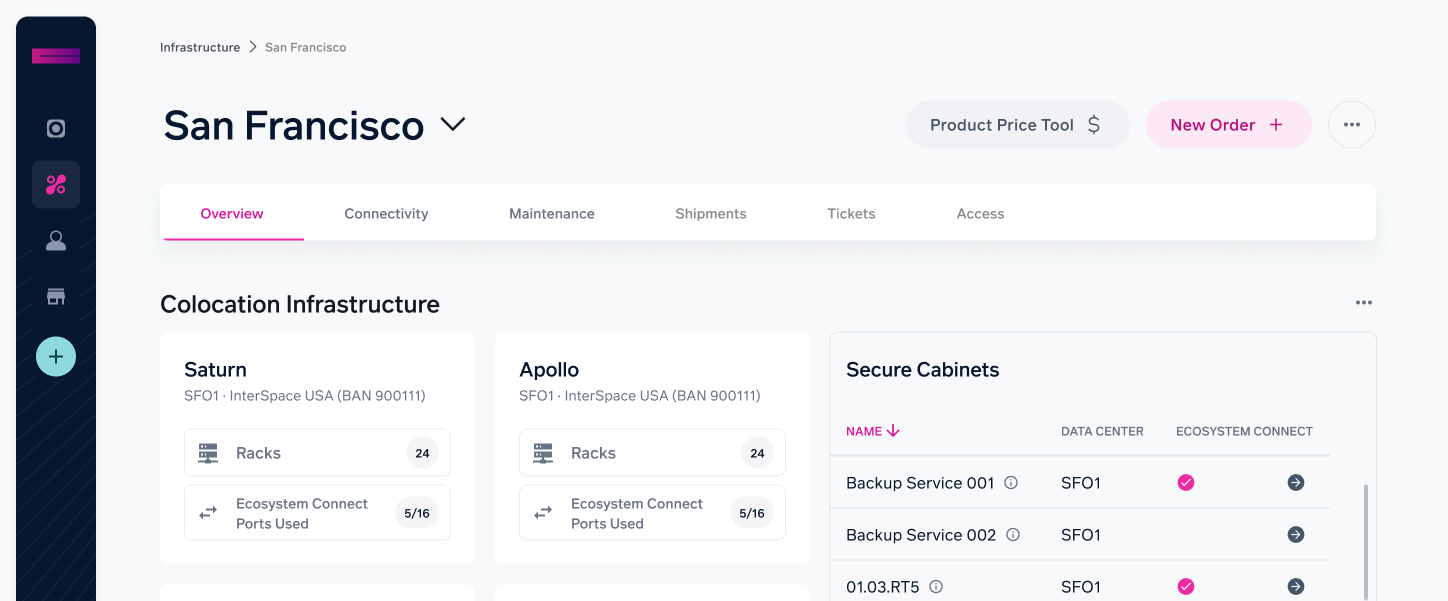
- Select Connection from the product listing.
- In the Cloud Providers section, choose Oracle Cloud.
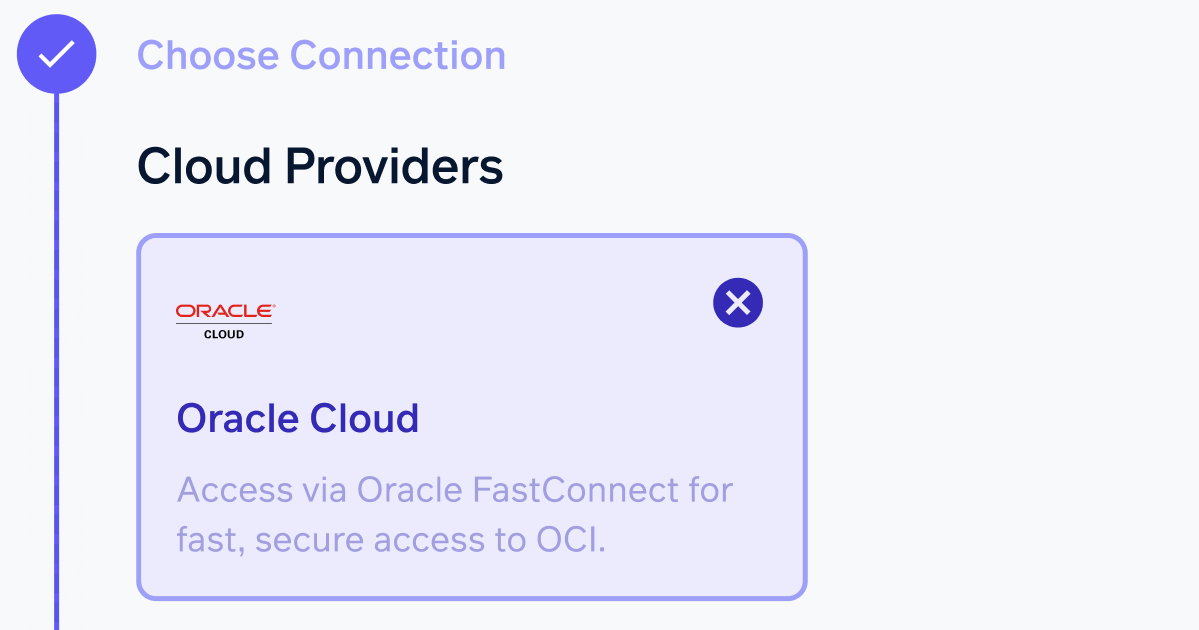
- Select the destination, which is the Oracle Cloud region you want to connect to.
- Choose the bandwidth you require. When you change the bandwidth, you’ll see the price for this service change in the Order Summary in the top right.
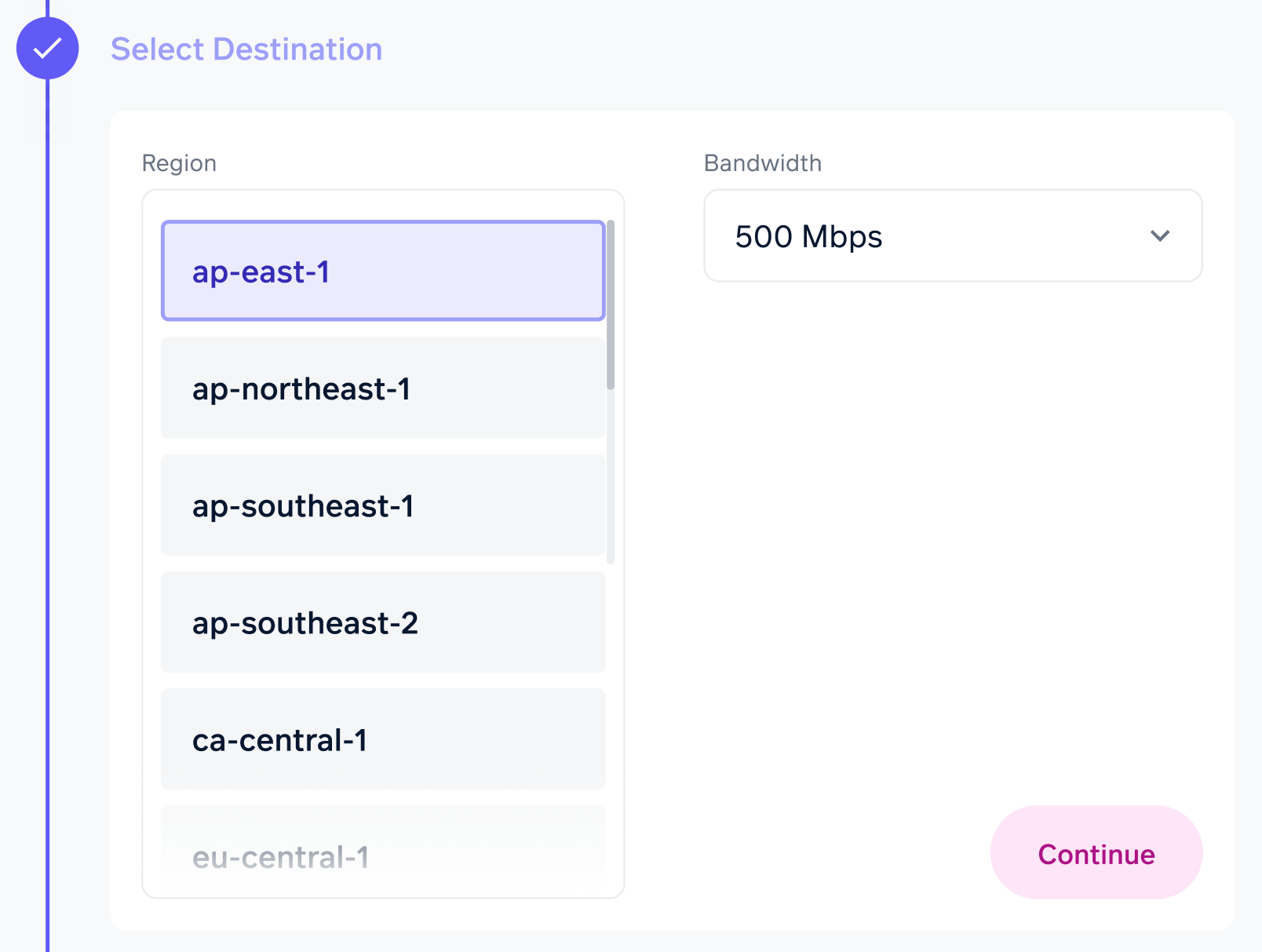
-
Before you can connect your Cyxtera infrastructure to Oracle Cloud, you need to create a FastConnect in Oracle Cloud's console. Use the configuration options shown when you select "View Manual Set Up Steps" in the Configure Connection section. Oracle has published instructions outlining the process on their side.
-
After you’ve created your FastConnect, navigate to it and copy the OCID for it. The OCID uniquely identifies this FastConnect circuit, which we will use to make the connection from our side.
-
Set up your connection in the Configure Connection section:
a. Enter a name for this connection. It’s used to refer to this connection within the Cyxtera interface.
b. Enter your FastConnect OCID. When you have entered the OCID, click the Verify OCID button to check it works.
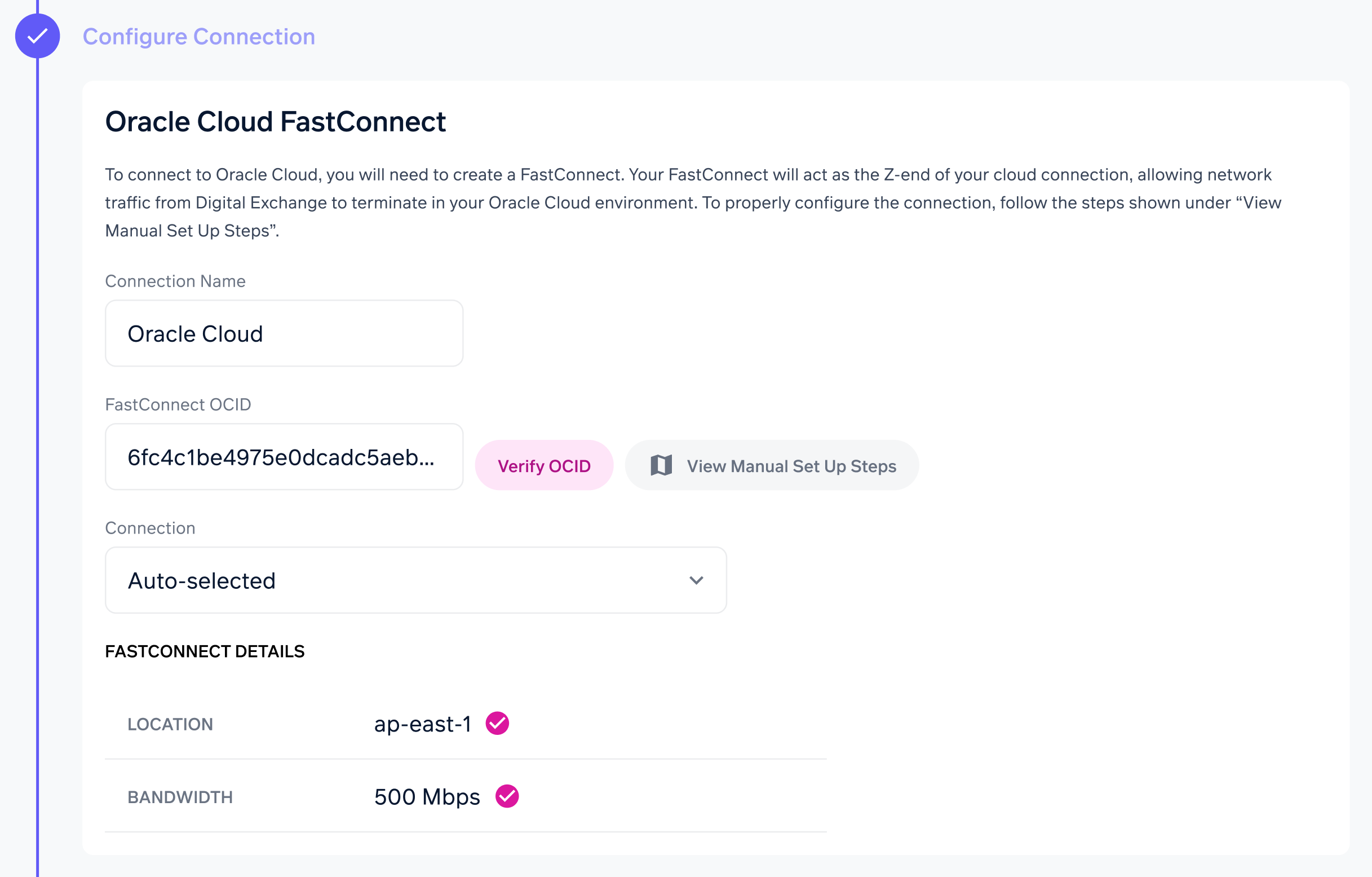
- Choose a virtual network to connect to Oracle Cloud. If you want to use an existing virtual network, choose it from the Virtual Network menu. Otherwise, you can create a new virtual network from the page by selecting Create New.
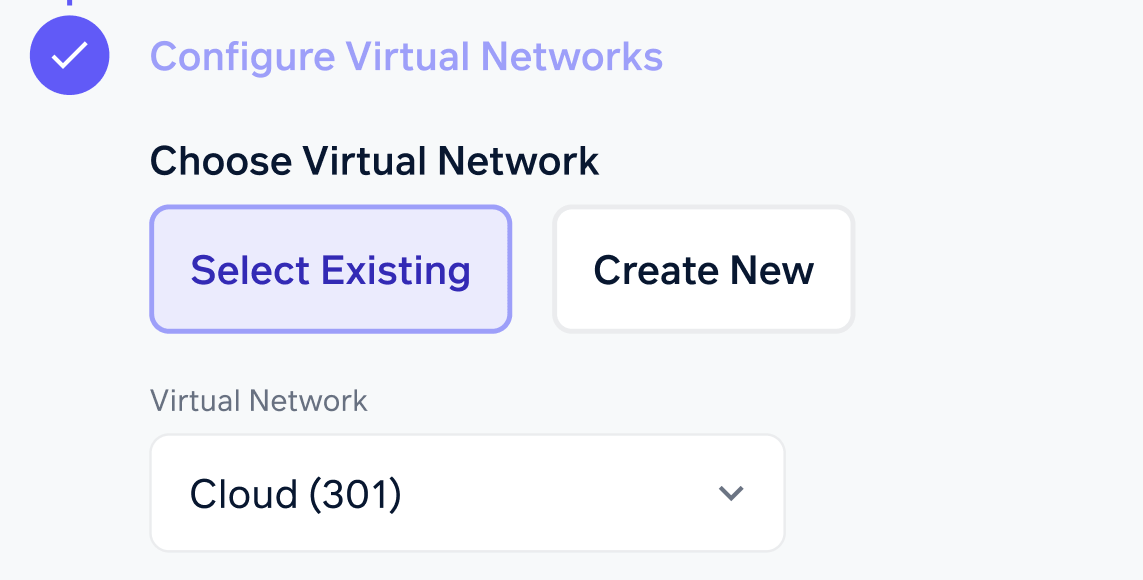
- On the right, you’ll see a summary of your order. Select Checkout to finalize the order.
- You’ll see a confirmation that your order is being provisioned. You can see the connection by going to the Digital Exchange and choosing your connected location. The new Cloud Connect will be visible in the Connections section.
Updated about 1 year ago