Metro-to-Metro Connect on Digital Exchange
You can extend your Cyxtera virtual network across two metropolitan areas by creating a Metro-to-Metro connection through Digital Exchange.
Using our Metro-to-Metro service, you can create a connection between your Cyxtera infrastructure in two different metro areas. You effectively extend your virtual network to bridge the two metros.
To create a connection between two metros, follow these steps:
- Sign in to Command Center.
- On the navbar on the left, click Infrastructure.
- Choose one of your locations, shown at the top of the screen.
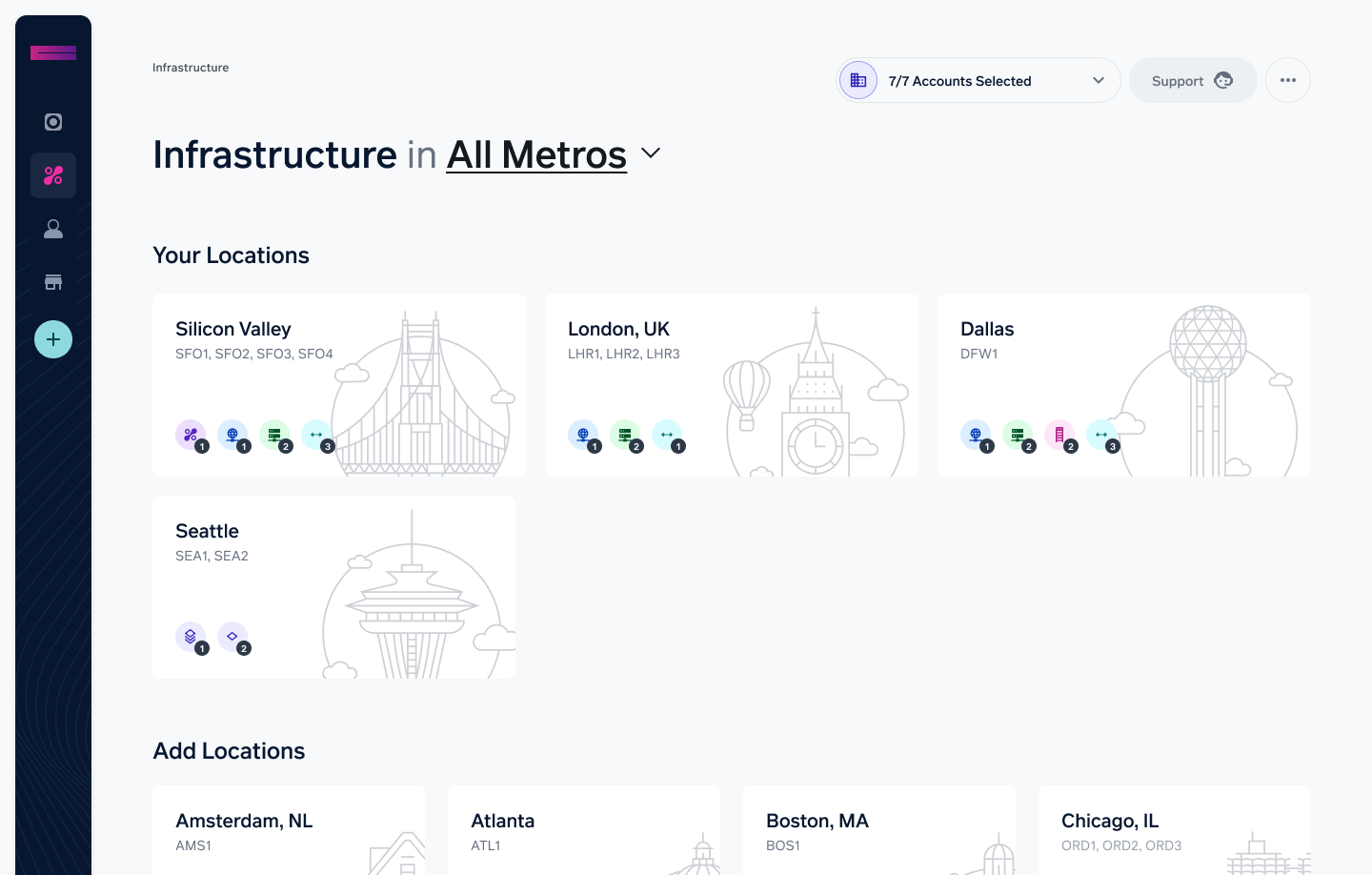
- Select New Order in the top right.
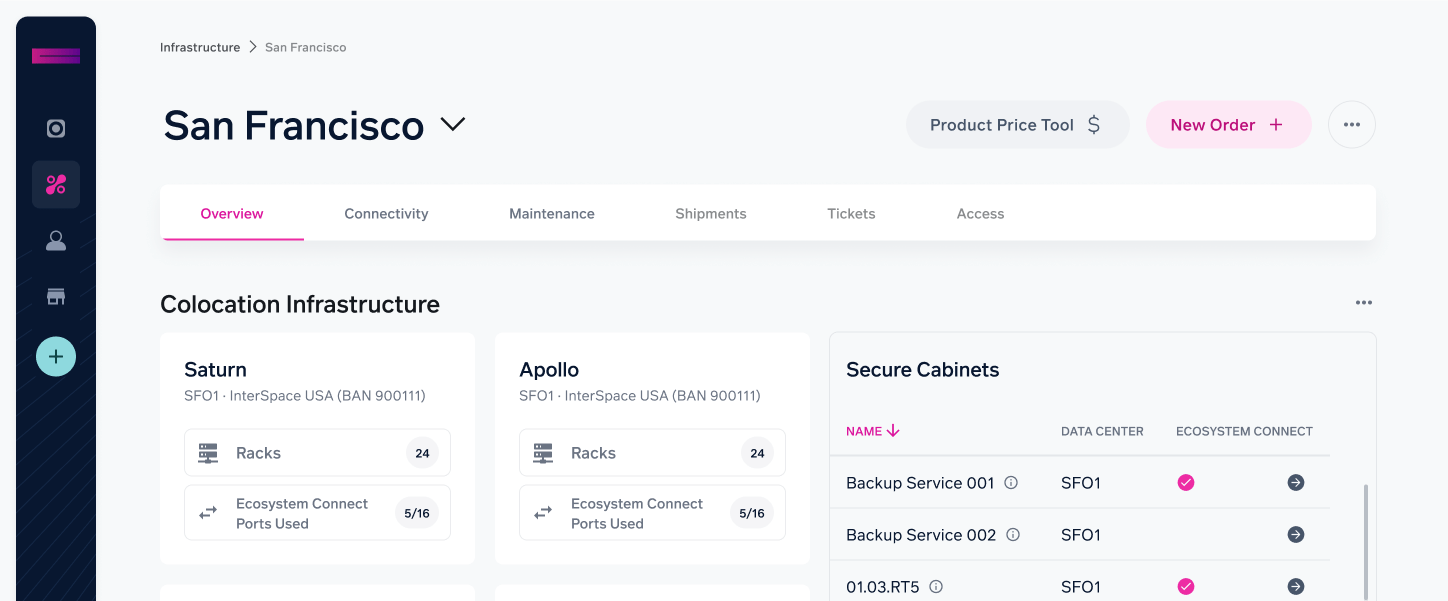
- Select Connection from the product listing.
- From the Create New Connection screen, choose the location you want to connect to in the Metro-to-Metro section.
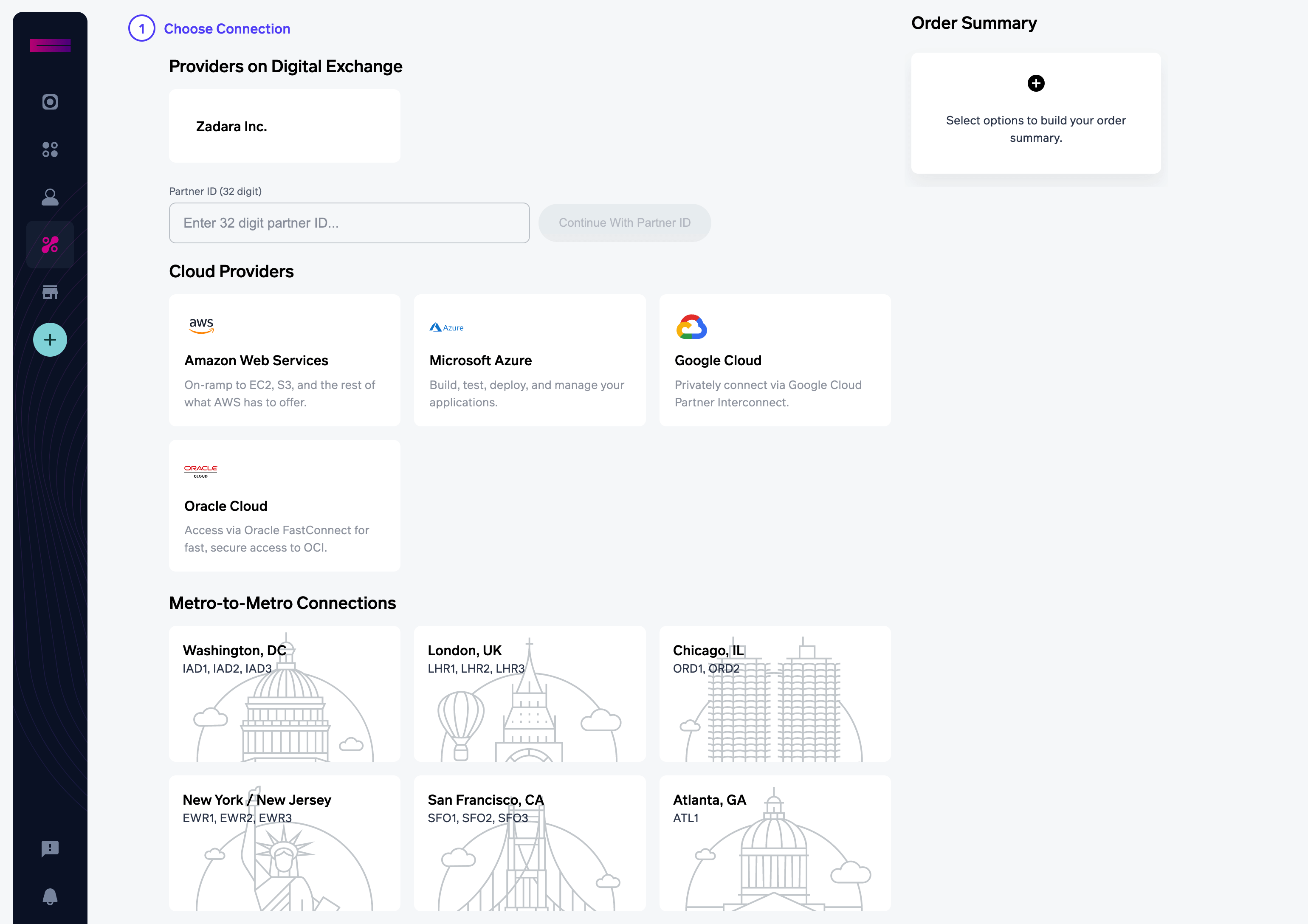
- Enter a name for this connection.
- Select the bandwidth for this connection: 50 Mbps, 100 Mbps, or 1,000 Mbps.
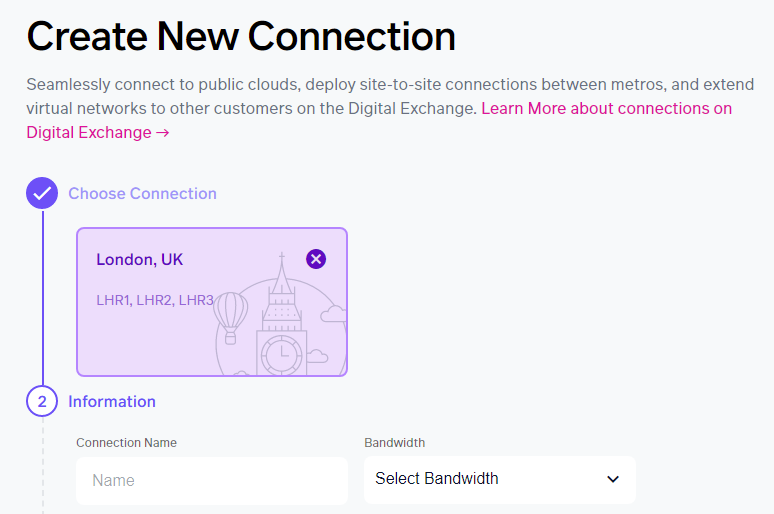
- You need to choose a virtual network to connect at each location. When the connection is established, each virtual network will be extended to the other. All the resources on both networks will be visible on both networks. If you want to use an existing virtual network, choose it from the VLAN menu.
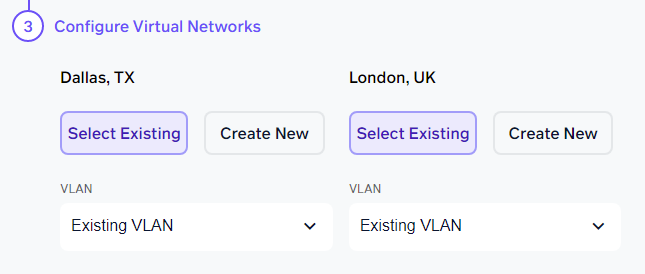
- Alternatively, you can create a new virtual network in one or both locations by clicking Create New under the location. Enter a name and VLAN number, and click Create Network.
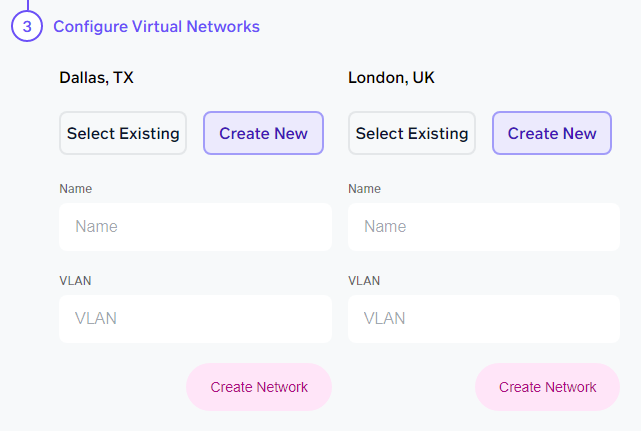
- On the right, you’ll see a summary of your order. Click Checkout and submit the order.
- You’ll see a confirmation that your order is being provisioned. You can see the connection by going to the Digital Exchange and choosing your connected location. The new Cloud Connect will be visible in the Connections section.
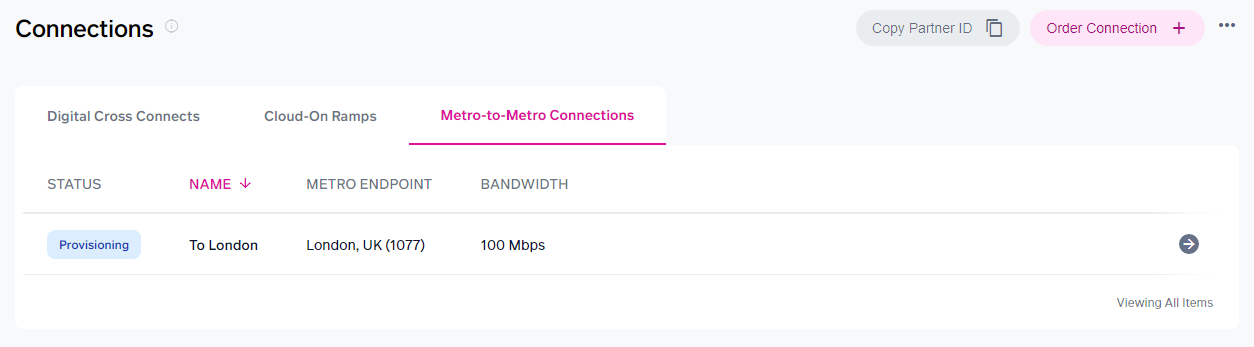
Updated about 1 year ago