Update an Existing Contact
Change user details, and manage access to both the Command Center and your data center spaces.
It’s quick and easy to see all the information for an existing contact, and to edit their contact information, notification settings, and their portal and data center access permissions. If they have access to Command Center, their activities on the portal are also displayed, as well as any data center access authorization records they may have.
Maintaining accurate contacts not only ensures your portal and data center access rights are correct, but also helps us quickly contact the right people when we need to get in touch.
Please Note
Only Customer Admins can update a contact’s details.
Finding the contact
- In the navbar, select Contacts to be taken to a list of all the contacts in your accounts.
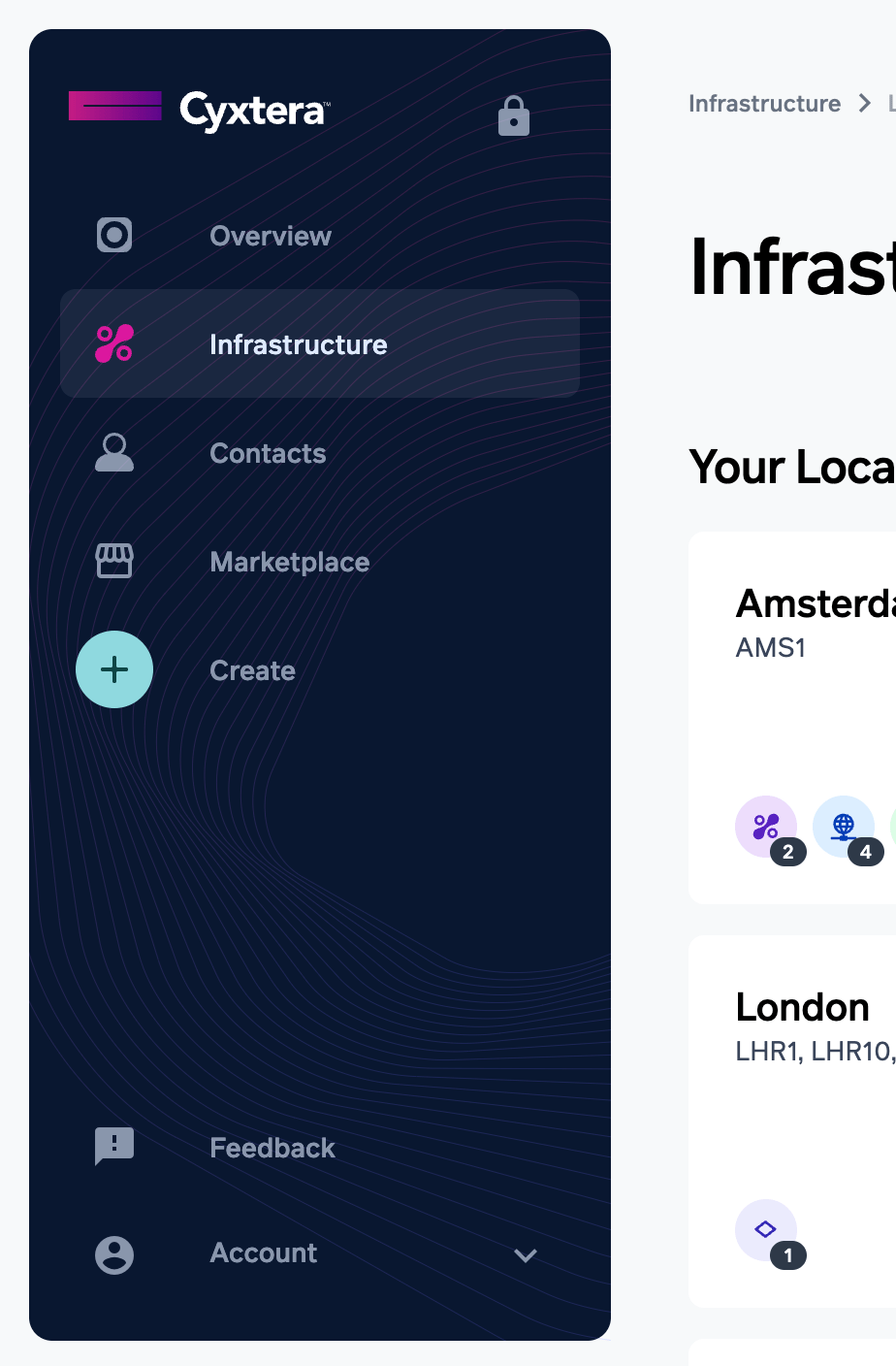
- If you’re a Customer Admin for more than one account, you can select which group of contacts to display using the dropdown at the top of the page.
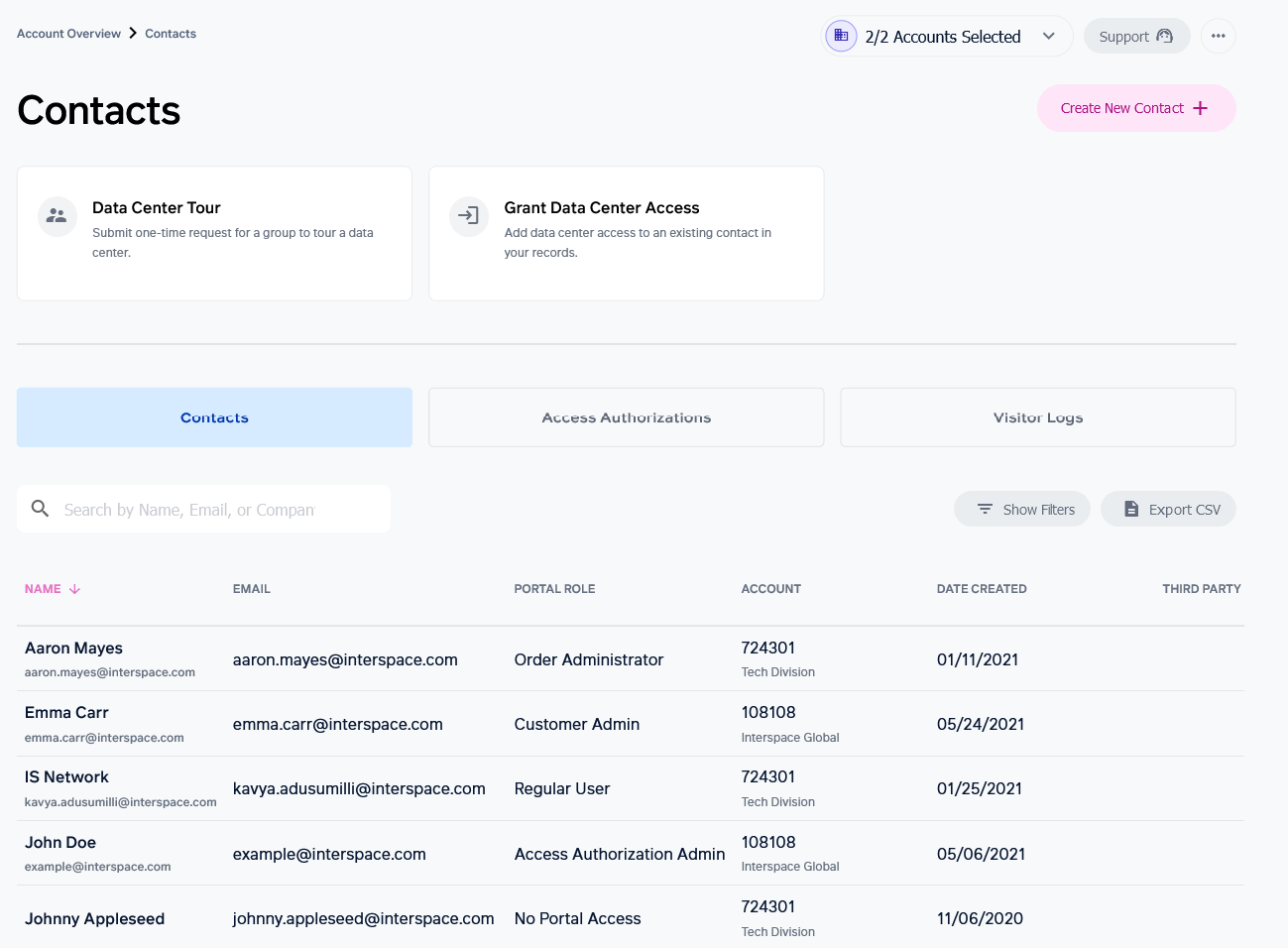
- You can use any of these methods to find a specific contact:
- Type any part of their name, email, or company name into the search box.
- Scroll down the list, using the Filter button to narrow the results by contact status, portal role, and date created.
- You can order the results list by clicking on the header of the column you want to sort by.
Editing contact information
The Contact Information section includes business details for contacts, as well as their notifications settings.
- Select the Edit button at the top of the Contact Information section, on the right hand side. This enables editing for just this section of the form.
- Amend or add details to any of the fields.
- Contacts can receive email notifications that are relevant to their role. Choose which email notifications you want the contact to receive.
- Select the Apply Changes button to save the changes (or select Cancel to return to the previously saved details).
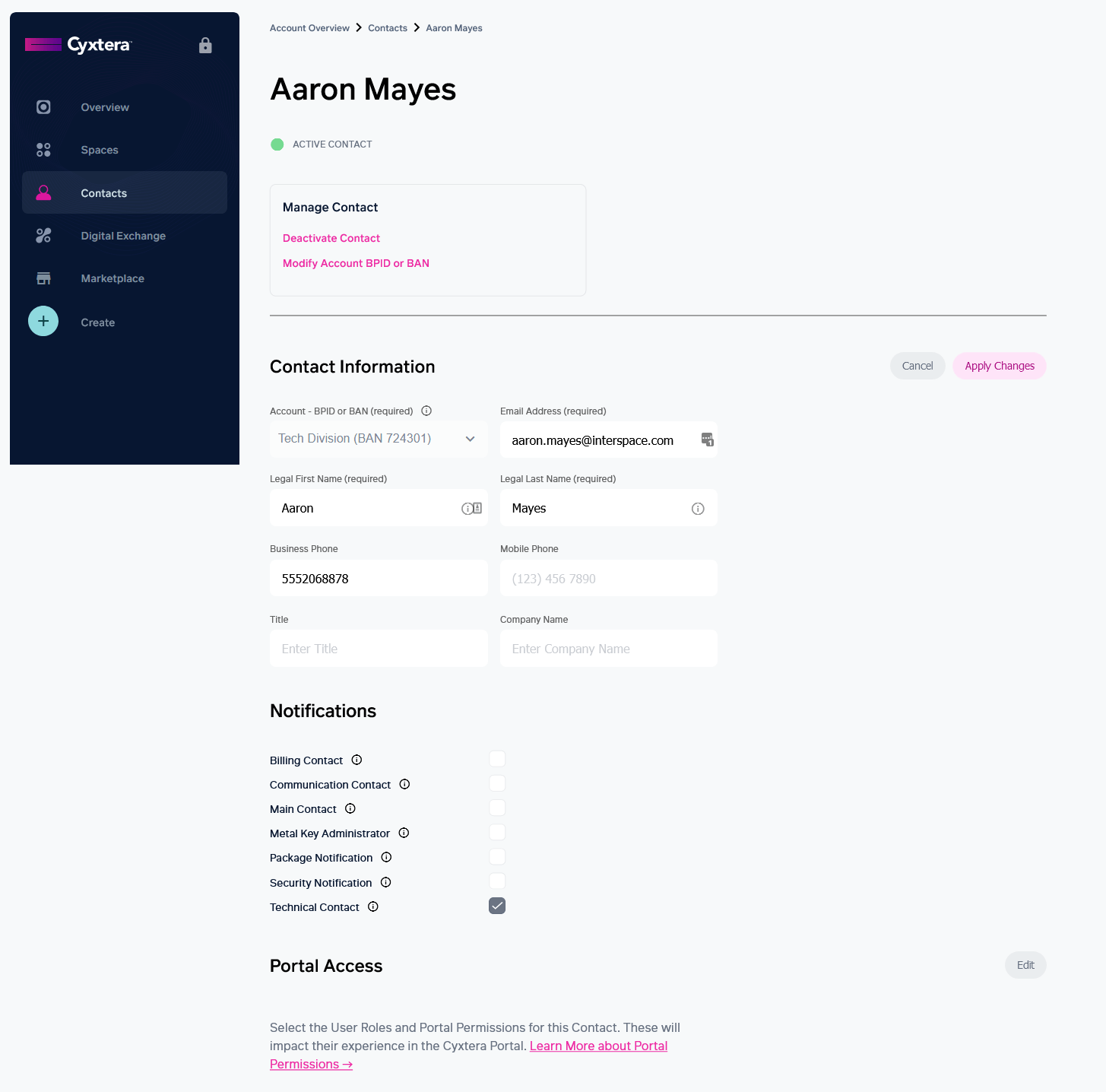
Editing Command Center access
The Command Center Access section enables you to change what contacts are allowed to do in Command Center, or to give them access if they don’t already have it.
- Select the Edit button at the top of the Command Center Access section, on the right hand side. This enables editing for just this section of the form.
- To give the user access to the portal you’ll need to:
- Select Yes, to the contact having a portal account.
- Choose a role for the user: Regular User or Customer Admin.
- Select all the permissions you’d like them to have.
- Or to remove a contact’s access to the portal, select the No option where it asks whether this contact will have a portal account.
- To change the portal user type, select the option you want. For Regular Users, you’ll need to select any additional permissions you want them to have.
For an explanation of the Customer Admin and Regular User types, and a description for each of the additional permissions, read Adding a Portal Account under Create a Contact.
Authorizing data center access
The Access Authorizations section enables you to grant and revoke permission for contacts to physically access your data center, including whether they require an escort.
- To grant new access rights, select on Grant Data Center Access to be taken to the Grant Data Center Access form.
- To revoke any designated access rights, click the appropriate active permission to be taken to the Access Authorization Record form, and select Revoke, at the top right.
For more information about both of these forms, read the Grant Data Center Access article.
Updated 1 day ago