Move Cross Connect
How to request the move of an existing cross connect to a new port or location.
How to move an existing Meet Me Room cross connect to a new port or location
If you have a Meet Me Room cross connect, you may occasionally need to alter the physical port configuration. This could be because of an internal change in your business, or because the connecting partner has notified you of a change in theirs.
You can’t access the Meet Me Room yourself, but you can ask the data center team to perform the required change for you, by submitting a Move Cross Connect order.
Note that cross connect moves need to be requested at least five business days ahead.
Find the Move Cross Connect form
Get to the form in one of these ways:
- In the navbar, open the Create menu (plus button) and select Order. Then choose Move Existing Cross Connect.
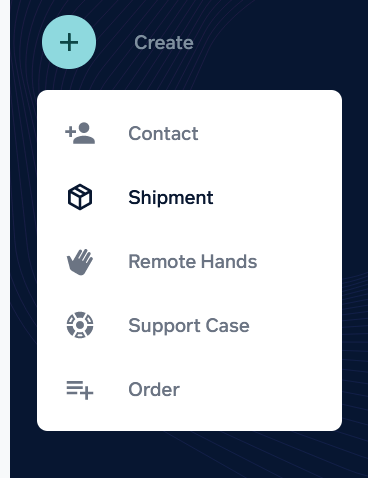
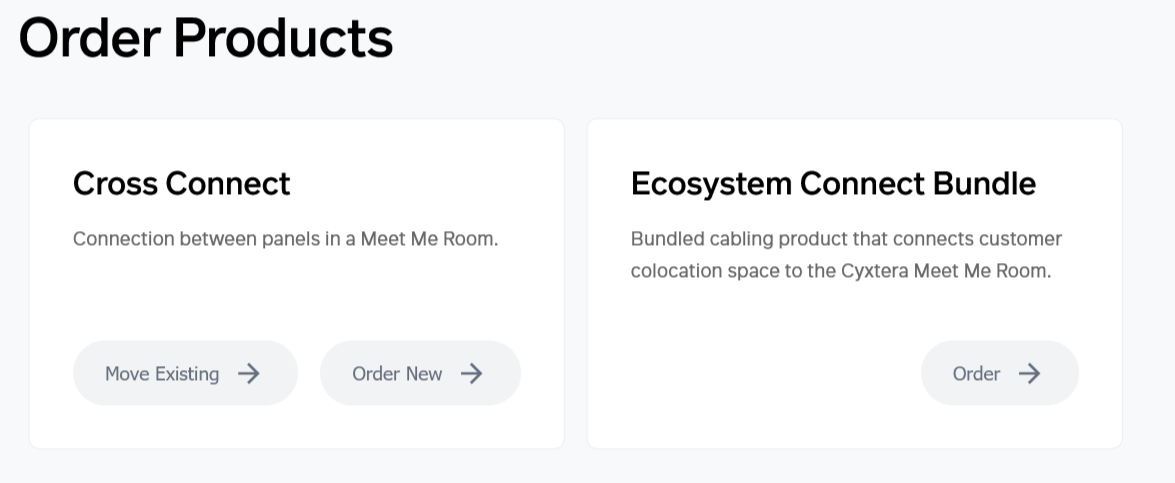
- In Spaces, find the Ecosystem Connect port you want to move, and select Move Cross Connect from the context menu (…).
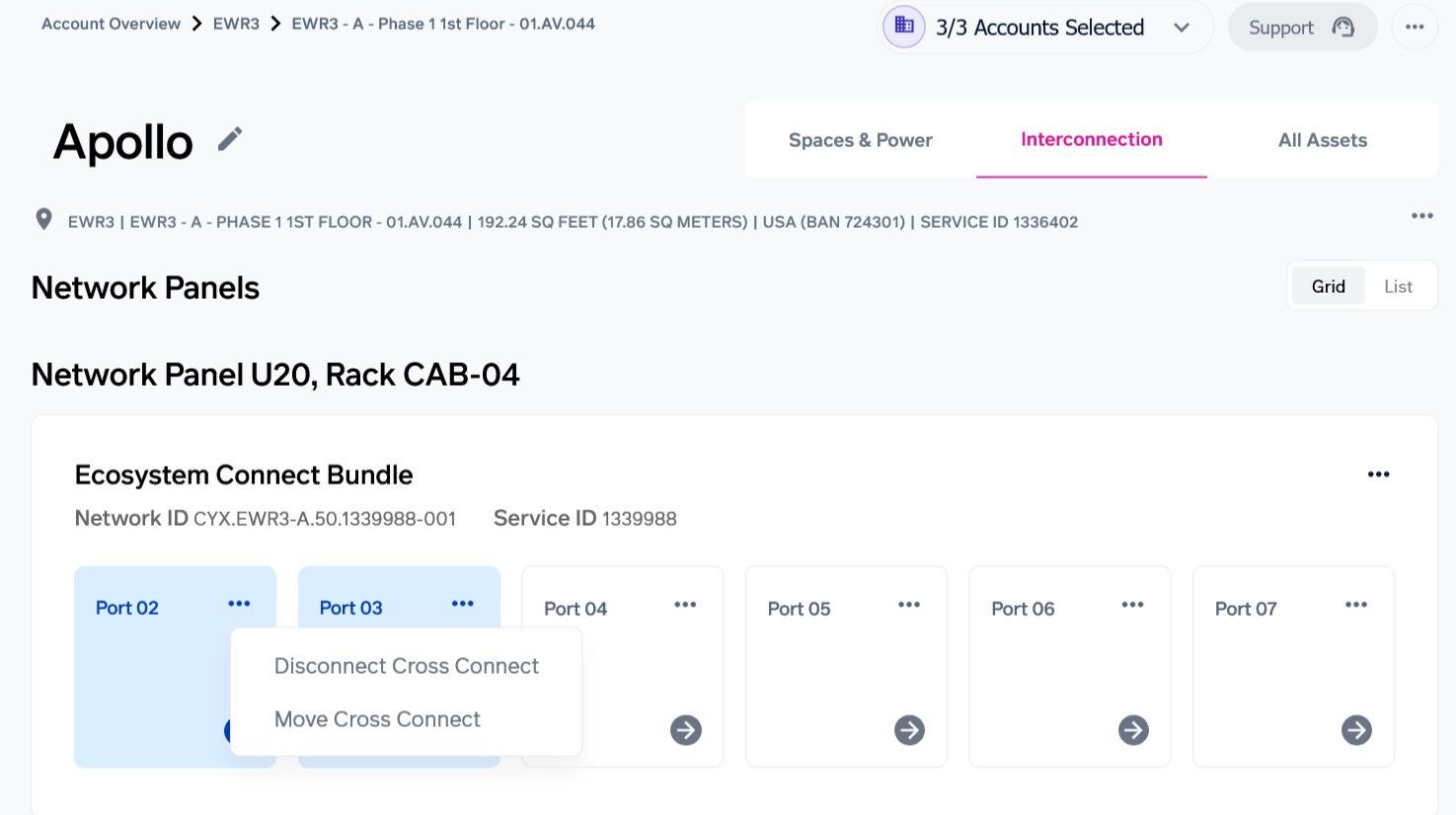
Completing the Move Cross Connect form
- Select a Cross Connect. Scroll to the correct Pod. If you accessed the form from the relevant data center space, then this will be automatically populated with the correct Pod.
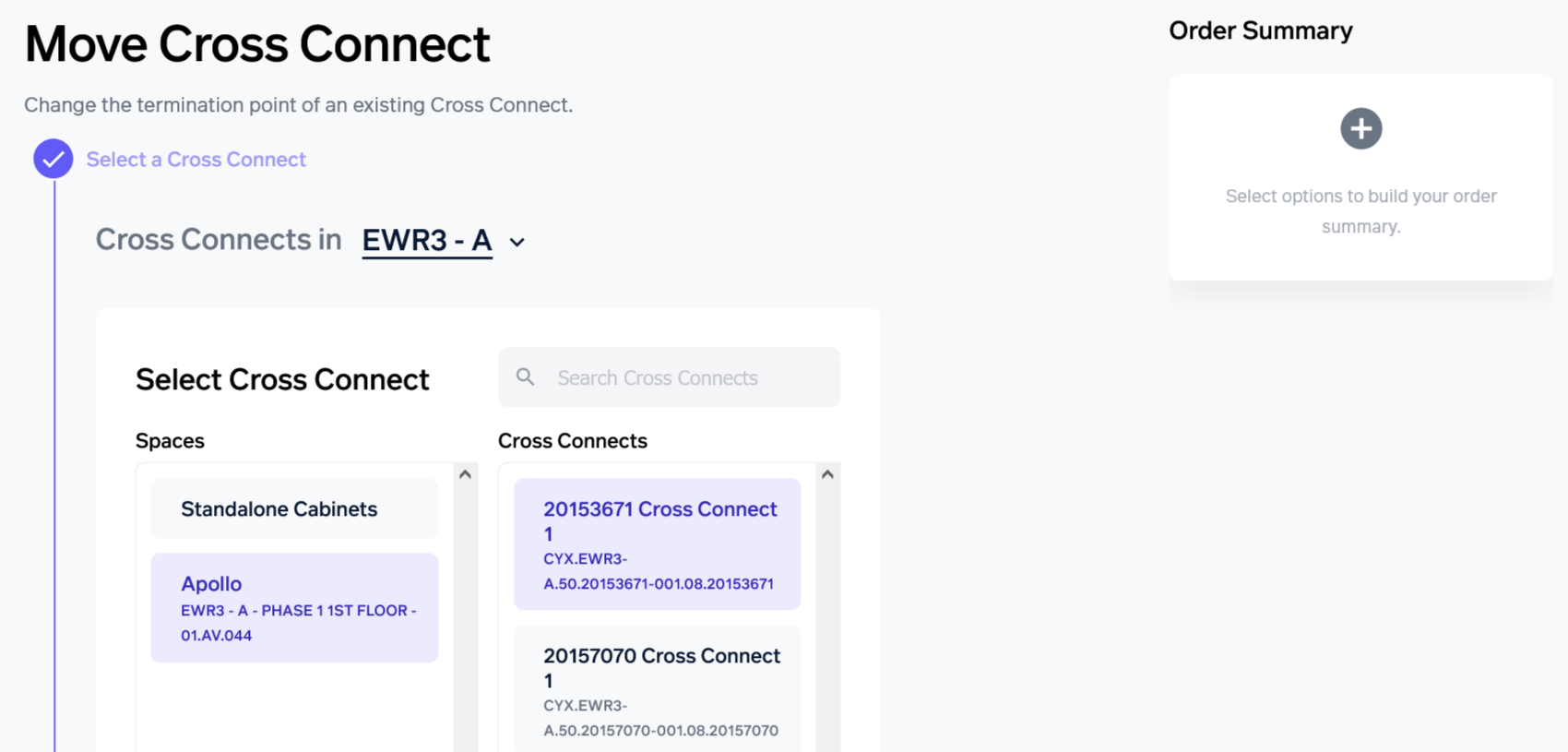
- Select the location of the existing cross connect, then highlight it in the second column. You can use the search box to quickly locate a cross connect by name or ID.
- Type of Move. Click the button to tell us whether it’s:
- A-end move. Where we move your end of the connection from one port on your Ecosystem Connect panel to another.
- Z-end move. Where your partner has asked the connection to terminate in a new location on their Ecosystem Connect panel. This option will require an LOA/CFA from the-end customer.

- For an A-end move, you’ll need to choose the correct space and Ecosystem Connect panel, and then select the new termination port from the available ports listed.
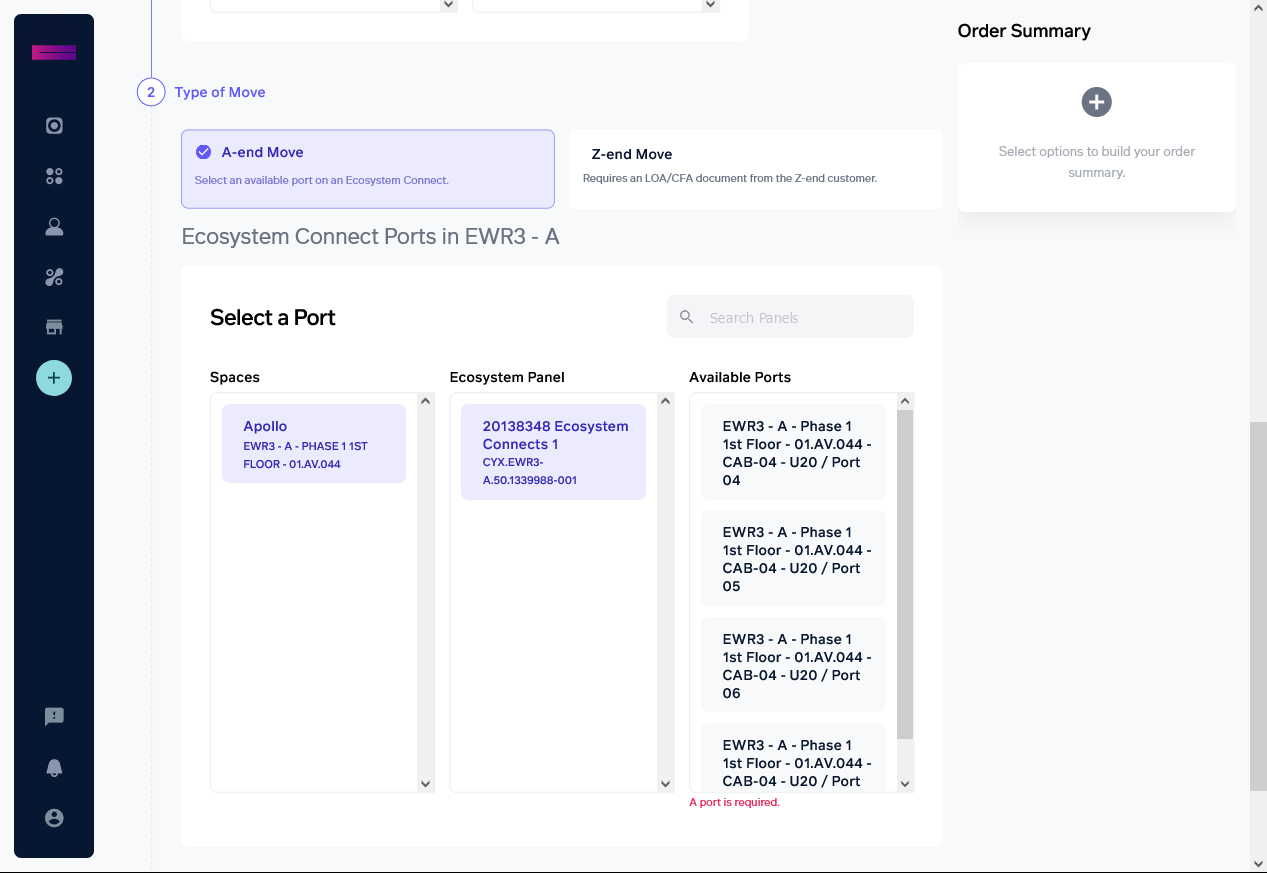
- For a Z-end move, you’ll need to upload the letter of authorization from your partner. You can drag and drop the file into the box, or click on the box to upload it from your computer.
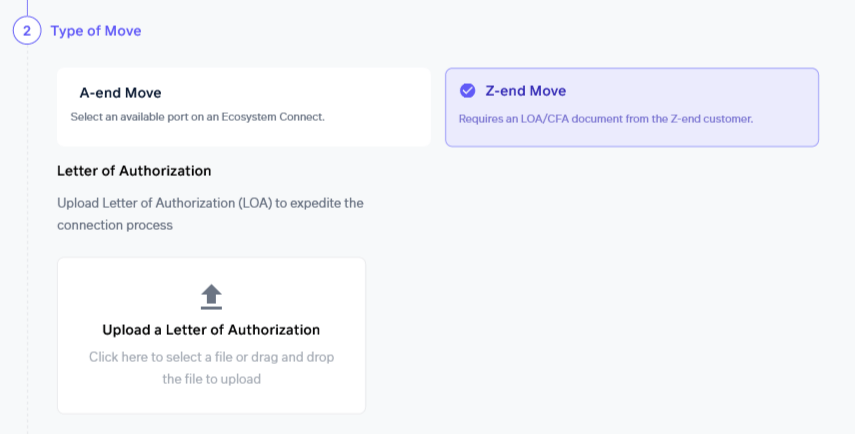
Additional Details. Request a date for the work to be completed, which must be at least five business days later than the order date.
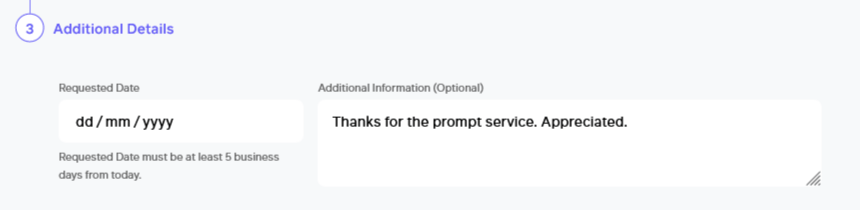
- Check the details in the order summary and click to complete the order.
Once your order is submitted, you can see its status in the Orders section of your Overview page.
Updated over 2 years ago