Cloud Connect: Amazon Web Services
Using Cloud Connect on Digital Exchange and Amazon Web Services Direct Connect, you can extend your Cyxtera virtual network to your AWS public cloud.
You can create a direct and private connection between your Cyxtera infrastructure and the Amazon Web Services (AWS) public cloud. The service works with an AWS Direct Connect. We will create a hosted connection for you as part of this process. You only need your Amazon account ID.
To connect a virtual network to Amazon Web Services, follow these steps:
- Sign in to Command Center.
- On the navbar on the left, select Infrastructure.
- Choose one of your locations, shown at the top of the screen.
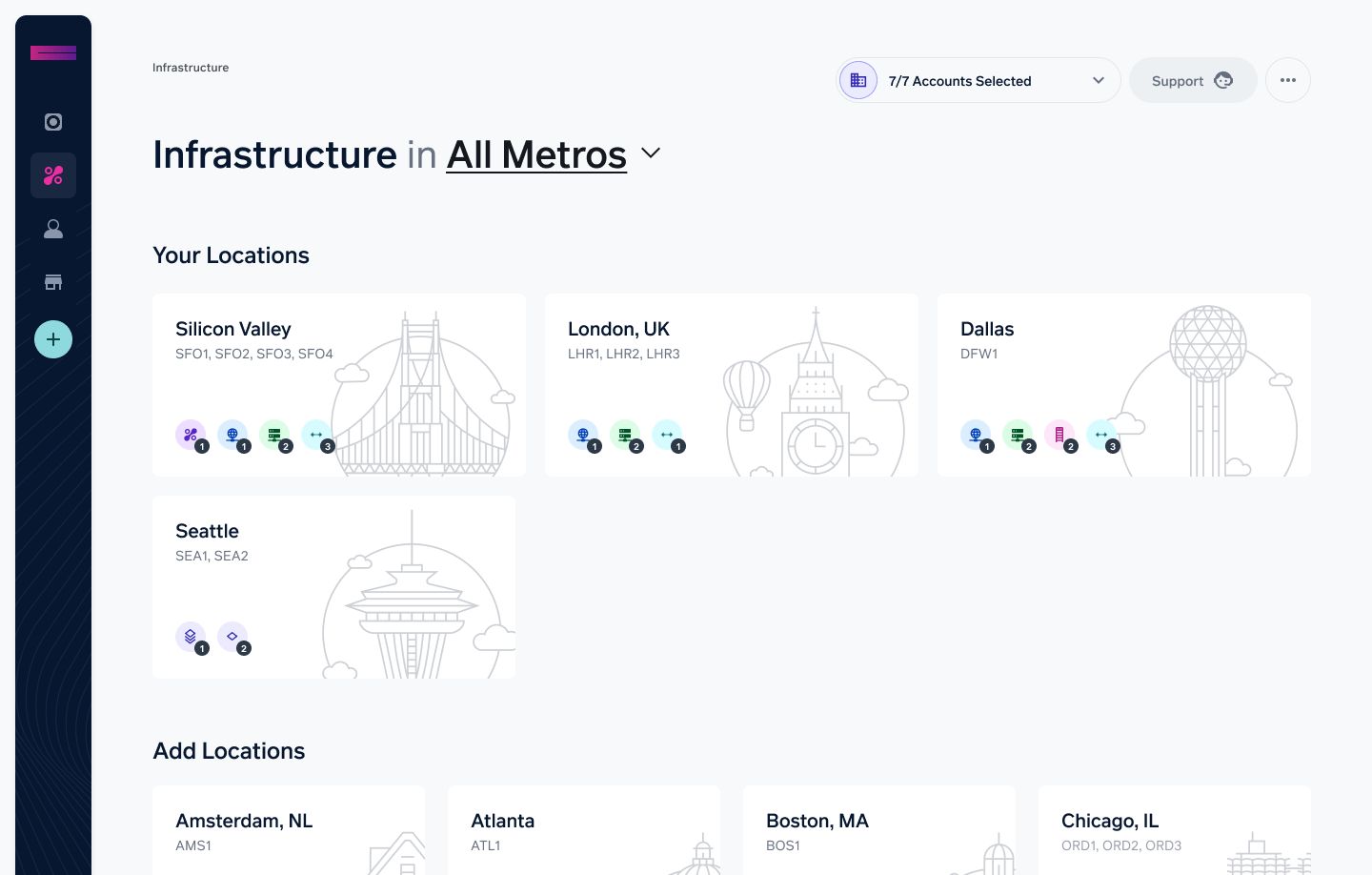
- Select New Order in the top right.
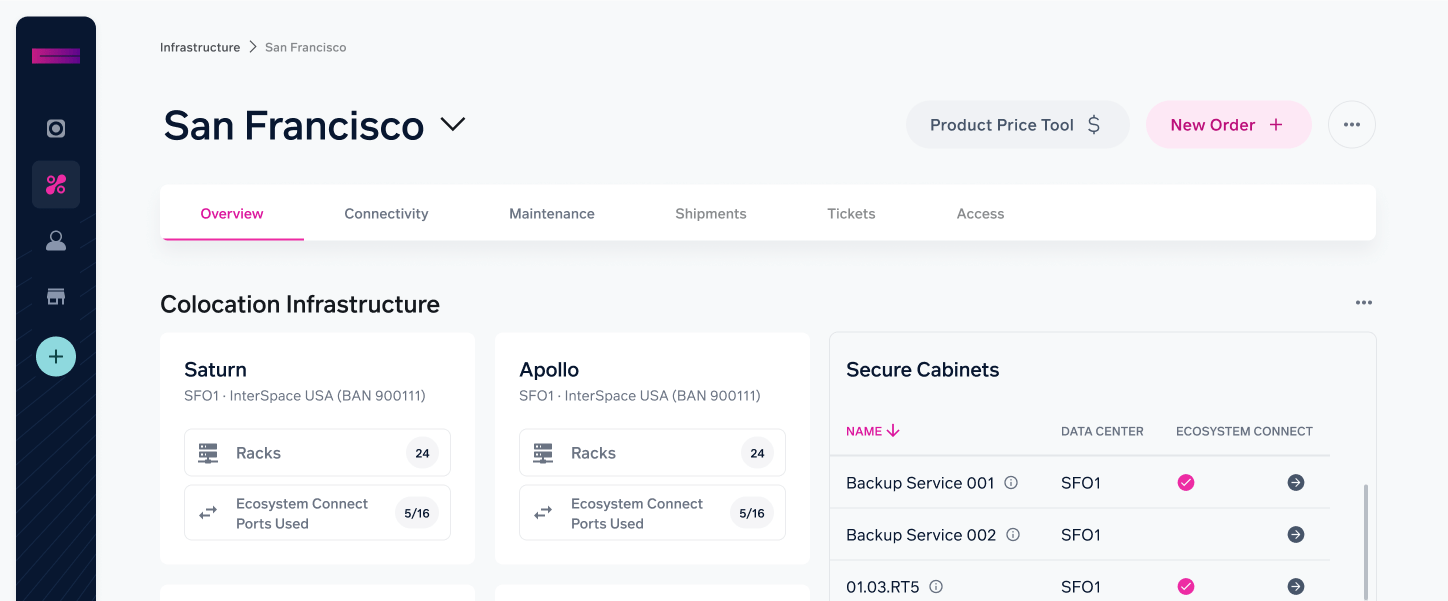
- Select Connection from the product listing.
- In the Cloud Providers section, choose Amazon Web Services.
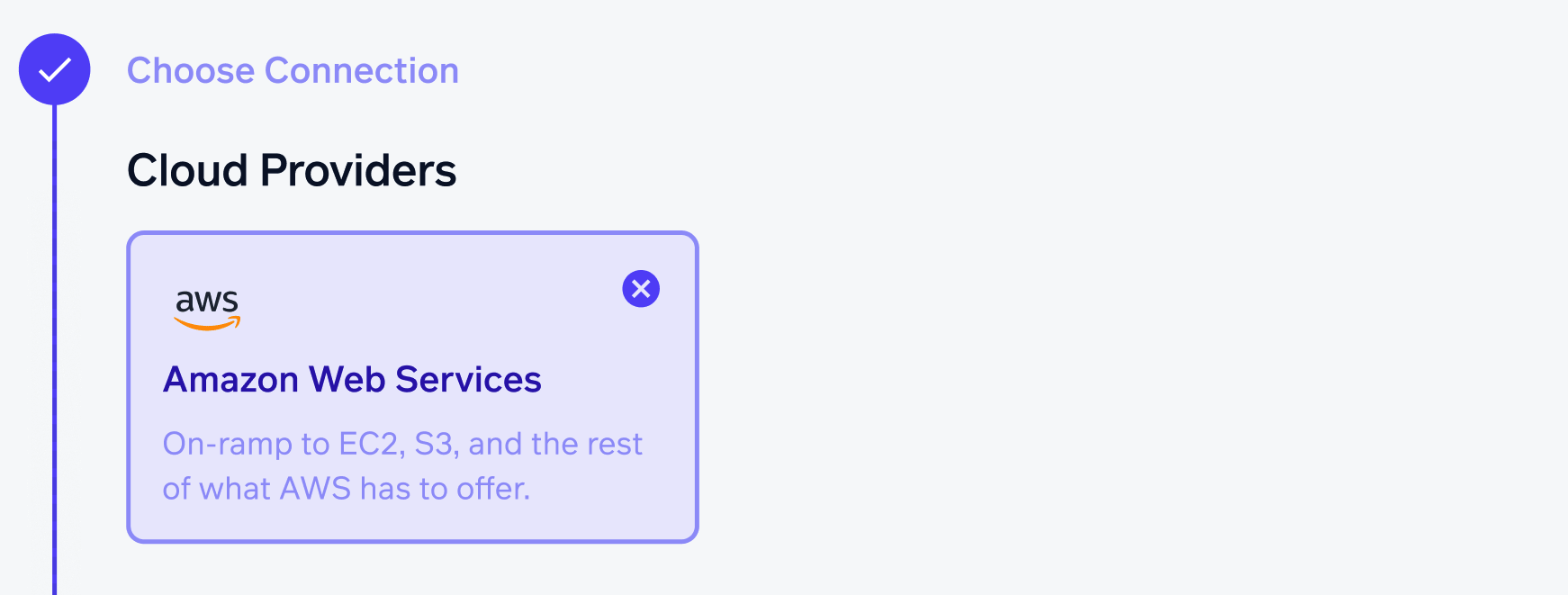
- Select the destination, which is the public cloud location you want to connect to.
- Choose the bandwidth you require. When you change the bandwidth, you’ll see the price for this service change in the Order Summary in the top right.
- Select the Path. Choose East for AWS Zone 1 and West for AWS Zone 2.
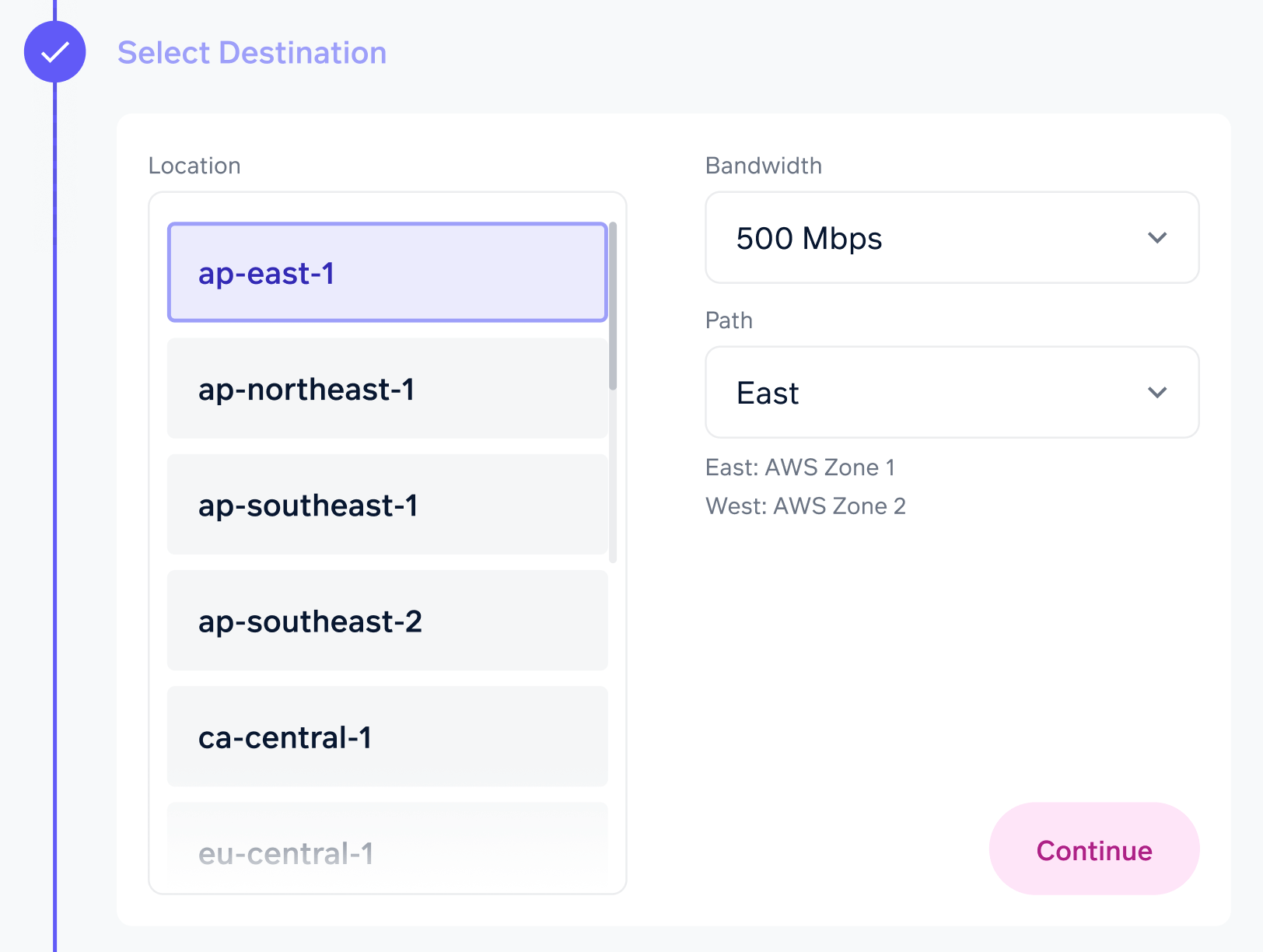
- Set up your connection in the Configure Connection section:
a. Enter a name for this connection. It’s used to refer to this connection within the Cyxtera interface.
b. Enter your AWS Account ID.

- Choose a virtual network to connect to AWS. If you want to use an existing virtual network, choose it from the Virtual Network menu. Otherwise, you can create a new virtual network from the page by selecting Create New.
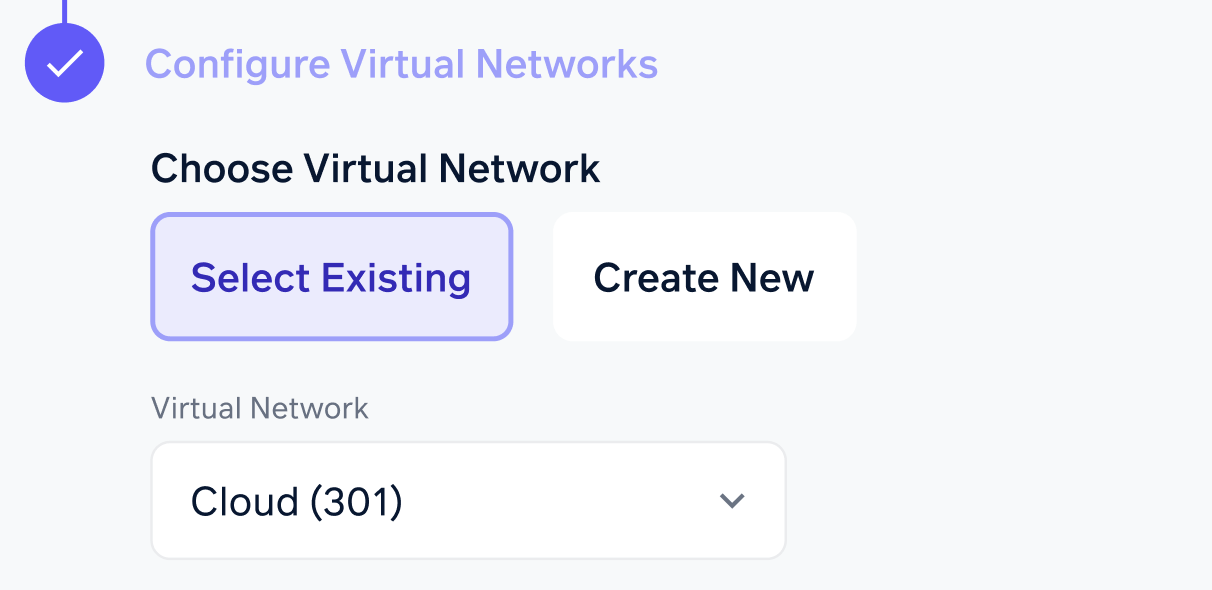
- On the right, you’ll see a summary of your order. Select Checkout to finalize the order.
- You’ll see a confirmation that your order is being provisioned. You can see the connection by going to the Digital Exchange and choosing your connected location. The new Cloud Connect will be visible in the Connections section.
- In your AWS console, find the Direct Connect request and accept it to complete the connection to AWS.
Complete Set Up
If the connection is not finalized in the AWS console, the connection to AWS will not be completed.
Troubleshooting
- If you create a Direct Connect, in a AWS region that is not enabled by default, ensure the region is enabled for your account. See AWS documentation on enabling regions.
Updated about 1 year ago